Migrate a Pardot integration to a Salesforce SSO account
Objective
Follow these instructions to migrate your Pardot integration from a Pardot-only account to a Salesforce SSO account.
Prerequisite: Get your Pardot and Salesforce login credentials
Before you begin, you will need to gather various pieces of ID information from your Pardot/Salesforce accounts. See the main Pardot setup article for details on what you will need and how to find it:
Switch your Pardot integration to a Salesforce SSO account
- Log in to Uberflip.
- Click on Integrations > Connected Services in the sidebar menu.
- In the Connected Services list on the right, find Pardot.
- Beside Pardot, click on the Edit button in the Action column:
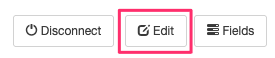
- In the Edit Settings window, click on the Change your Pardot login link in near the top:
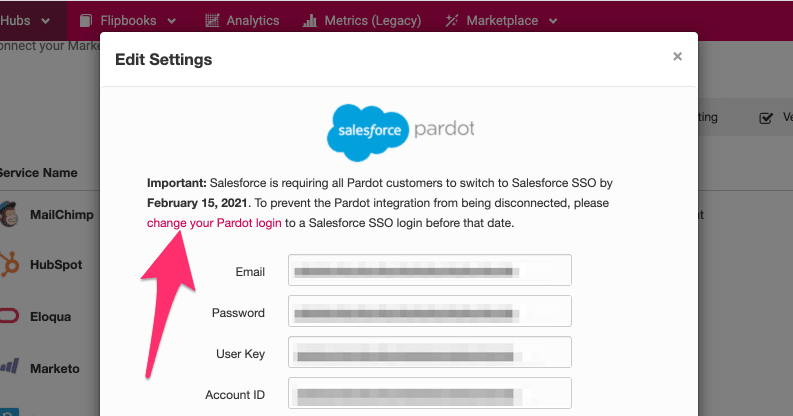
- In the next window, enter your Pardot Account ID, Campaign ID, and Business Unit ID, then click on Save & Connect:
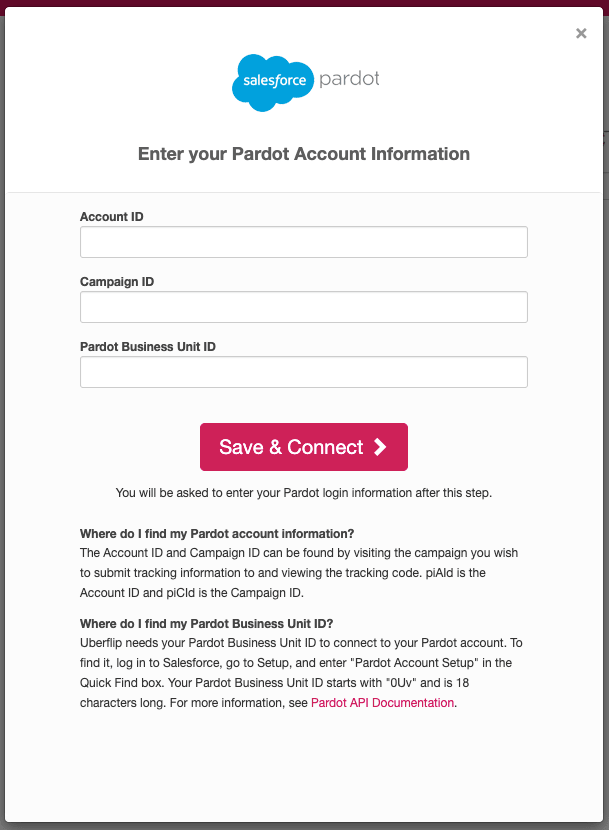
- The Salesforce login screen will appear in a new window. Enter the credentials of the Salesforce SSO account that you want to use with the integration, then click on Log In.
- Next, you may see prompt asking if you want to allow Uberflip to access your Pardot account. If you see this prompt, click on the Allow button to proceed.
- You'll be returned to the Uberflip Connected Services menu. The Pardot integration will still show as "connected", indicating that you have successfully migrated it to the specified Salesforce SSO account.
Additional Notes
If you set up your Pardot integration before February 5, 2021 using a Pardot-only account, you must migrate your integration to a Salesforce SSO account to keep it working, as per Salesforce's updated account requirements.