Exclude Traffic From Specific IP Addresses in Legacy Metrics
Get more useful data from Hub Metrics by ignoring traffic from your own internal IP addresses.
Info
This feature has been replaced by Uberflip Analytics, and is now considered a legacy feature. Legacy features are no longer supported, but still remain available to some users.
The feature formerly called Hub Metrics is now officially known as Legacy Metrics. This feature is no longer shown on new Uberflip accounts created in or after June 2020.
You can find an article about the equivalent feature in Uberflip Analytics here.
Before You Begin
- To use this feature, you need to be an Account Admin, Content Manager, or Analyst.
- To do this, you'll need to know your organization's IP address(es). You can usually obtain this information from your IT department.
- Any IP addresses you specify will be excluded not only from legacy Metrics, but also from Uberflip Analytics and the Sales Activity Dashboard.
About Excluding IP Addresses
In most organizations, it's common for internal users to spend a lot of time browsing their own Hubs: aside from Marketing reviewing the content they create, Sales and Success teams will also routinely browse for content to share.
The problem is, all of this internal traffic throws off your metrics: your internal users tend to have different browsing habits from your external visitors, which can skew the data and make your metrics unreliable. To avoid this, you should set your Hub Metrics filter out your organization's own IP addresses, which will exclude any data generated by internal visitors.
Tip
Do you work from home? Don't forget to add your own home IP address (and those of any coworkers who also work remotely) to your list of exclusions. (If you're not sure what your home IP address, simply Google "what is my IP?")
If you do this, keep in mind that most home IP addresses aren't static, and may change from time to time.
Set Hub Metrics to Exclude IP Addresses
You can exclude any individual IP address or range of IP addresses (the specified addresses must be IPv4). Excluding an IP address does not work retroactively, i.e. any previously collected data relating to an excluded IP address will not be removed from your existing metrics.
- Log in to Uberflip.
- After logging in, click on Metrics in the top menu.

- On the Metrics Dashboard, find the Metrics Options box on the right. Here, click on Exclude IP Addresses.
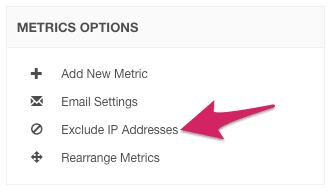
- The Metrics Excluded IPs window will appear. Use the IP Addresses text box to type in your internal IP addresses that you want to exclude from metrics collection.
- See the help text in the window for accepted formats.
- You can separate a list of multiple individual IPs with a comma, e.g.:
127.0.0.1,127.0.1.1,127.1.1.1
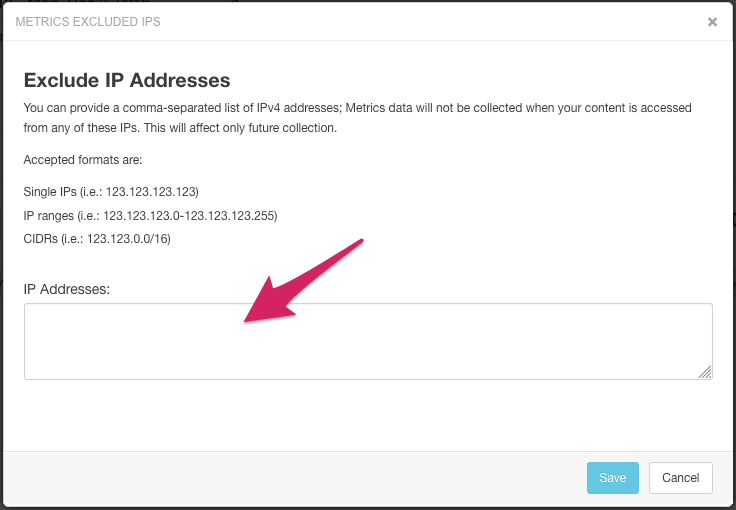
- When you are finished, click on Save. Your settings will take effect immediately.