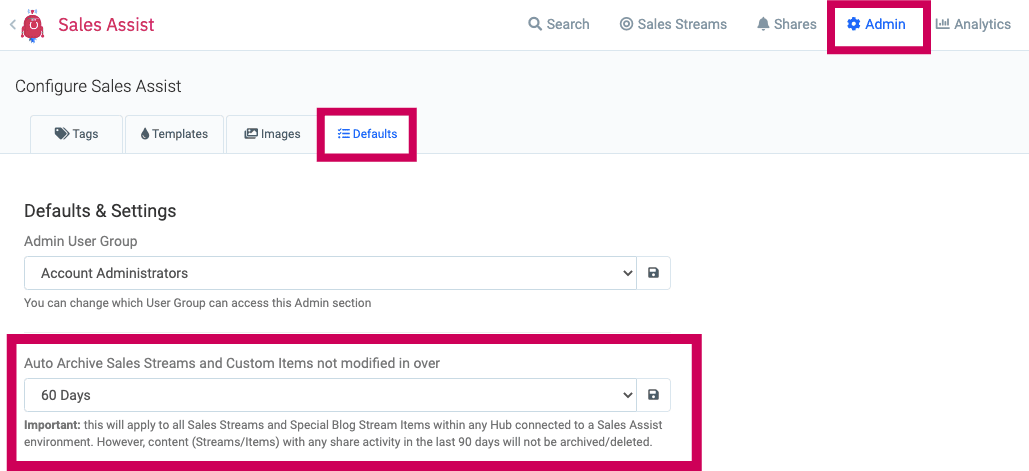Sales Assist: Auto-archive inactive DSRs and Items
Want to declutter your Uberflip account by archiving old, dead Digital Sales Rooms (DSRs) and Items your reps have created? Sales Assist can do that for you automatically! This article will outline the feature and show you how to set it up.
Before you begin
- Only Sales Assist admins can turn auto-archiving on/off
- Auto-archiving applies to all DSRs and “special blog Stream” Items in the Hubs associated with your Sales Assist account. It cannot be set up for a single user, environment, or DSR.
- This feature applies to all Sales Streams in Hubs associated with your Sales Assist environments. This includes Sales Streams that were created outside of Sales Assist.
How it works
The basics:
Every Saturday, an algorithm will scan through your DSRs/Sales Streams within the associated Hubs. Based on the day range you’ve selected, it'll automatically archive any Sales Streams, DSRs, or rep-authored Items that have been ‘inactive’ longer than your selected day range.
The specifics:
Here's how the algorithm decides what to archive. Every Saturday, it will:
- Look for the 100 oldest DSR/Sales Streams (in order of modified date)
- IF: The modified date of a DSR/Sales Stream exceeds the set day range
AND: There’s no share activity in last 90 days
THEN: The DSR/Sales Stream will be automatically archived
Note: The Stream can be recovered in app.uberflip.com if needed - Once it's done with DSR/Sales Streams, it’ll then scan any "special blog streams" (this is where rep-authored Items are held) in each environment and will:
- Look for the oldest 100 Items (in order of modified date)
- IF: The modified date exceeds the set day range
AND: There’s no share activity in the last 90 days
AND: The Item is not currently part of any active DSR/Sales Stream or a Marketing Stream
THEN: The Item (and its associated files) will be deleted
Note: Deleted Items can be recovered in app.uberflip.com if needed, but Item files cannot. Check out Recover Deleted Items and Archived Streams to learn more.
Turn auto-archiving on/off
Important
Only Sales Assist admins can enable/disable auto-archiving. If you’re not an admin in Sales Assist, reach out to one and request that they enable this feature.
- Login to Sales Assist with your Sales Assist admin Uberflip account
- Click Admin
- Select the Defaults tab
Note: At this point, you must have All Users selected in the top right. Auto-archiving must be set for all users. - Enable auto-archiving:
Under “Auto Archive Digital Sales Rooms and Custom Items not modified in over”, select a day range for how long a Sales Stream, DSRs, or rep-authored Item should be inactive before being archived
Disable auto-archiving:
Under “Auto Archive Digital Sales Rooms and Custom Items not modified in over”, click the dropdown menu and choose -select- - Click the Save icon (floppy disk)