Set Up a Google Search Console Integration
Learn how to integrate your Hub with Google Search Console to optimize your Hub's performance in Google search results.
Before You Begin
- To set up a Google Search Console integration, you need to be in the Account Admin, Content Manager or Demand Generation user group(s).
- You will also need a Google Search Console account (sign up for free here).
- If enabled, you should disable the Hub-level No Robots Meta Tag (see this article for instructions) before adding your Hub to Google Search Console to be able to see any crawling errors.
About the Google Search Console Integration
Unless you deliberately prevent Google from indexing it, your Hub will appear in Google search results even if you do nothing at all. However, you can take more control over this process by using Google Search Console. This free tool can help you to understand how Google views your Hub and to optimize its ranking in search results. It also lets you submit a site map for your Hub so it can be indexed faster, as well as remove any pages from search results that you didn't want to be indexed (and don't forget to set the No Robots Meta Tag as well!).
Integrating your Hub with Google Search Console is a two-step process: first, you will need to add your Hub to your Search Console account, then, you just have to verify your ownership of the Hub by adding a "meta tag" to it.
Step 1: Add Your Hub to Search Console as a Website Property
The first thing you need to do is add your Hub to Search Console as a new website property. For instructions on how to do this, see this article from Google.
You'll need to register your Hub domain according to the guidelines in the article above. Remember to correctly identify whether your Hub uses HTTP or HTTPS. Most Hubs should be using HTTPS, but double-check to make sure — and if your Hub isn't using HTTPS yet, we strongly recommend switching over.
Step 2: Verify Site Ownership
Once you've added your Hub to Google Search Console, Google requires that you verify that you are the owner of the Hub (website). Google offers several verification methods, but all you need to worry about is the HTML tag option: this method is built directly into Uberflip, and all it involves is copying-and-pasting some text.
Wait — who owns my Hub? Me or Uberflip?
We've had some customers who were unsure if their Hub and its domain were technically "owned" by Uberflip, and if that meant that they couldn't do this step.
To clarify: you are the site owner of your Hub. If your Hub uses a custom domain (as most Hubs do), you also retain ownership of that domain. Uberflip owns and operates the technology that powers customer Hubs, but is not the "owner" of any customer Hub.
For the purposes of this article, this means that you can do this step.
- Visit this link to open the Ownership verification section of Google Search Console (you may need to select the website property you want to use in the top left before the page will fully display): https://search.google.com/search-console/ownership
- Scroll down to the heading Other verification methods.
- Click on HTML tag to expand that section:
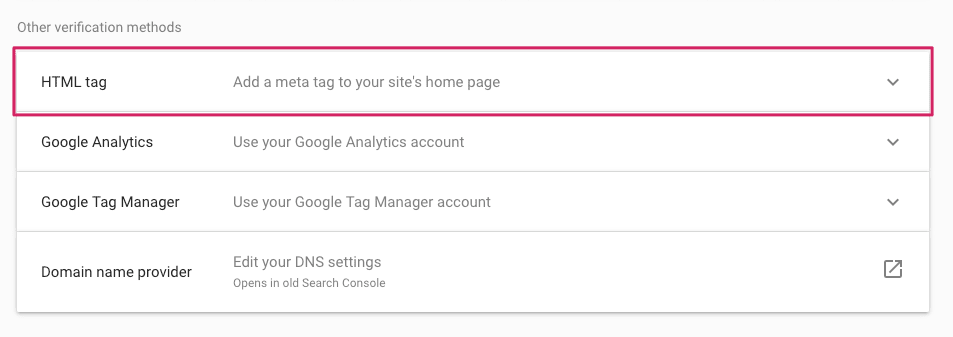
- In the meta tag that is displayed, copy only the string of characters after content= that is between the double quotes (don't include the quotes):
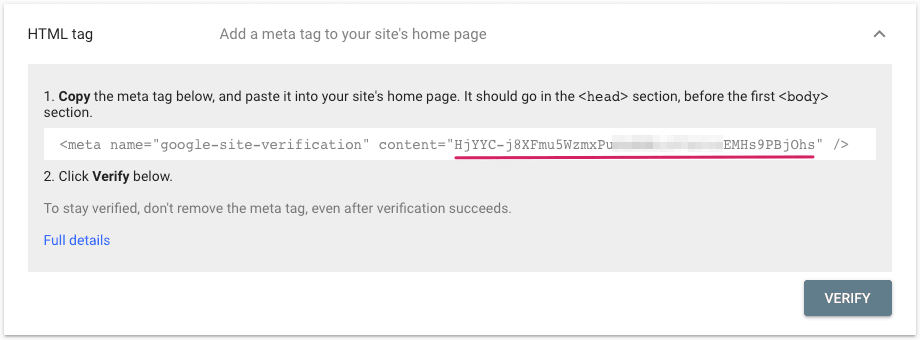
- In a new browser tab, go to your Uberflip Hub. Leave the Google Search Console tab open, as you'll need to return to it in a moment.
- In Uberflip's sidebar menu on the left, click on Integrations.
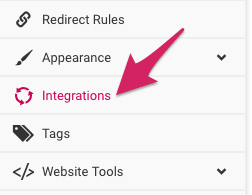
- On the right, you'll see a list of services that Uberflip can integrate with. Find Google Search Console in the list, then click on its Connect button on the right (under the Action column):

- A pop-up window will appear. In this window, paste the meta tag string you copied from Google (in step 4) into the text field:
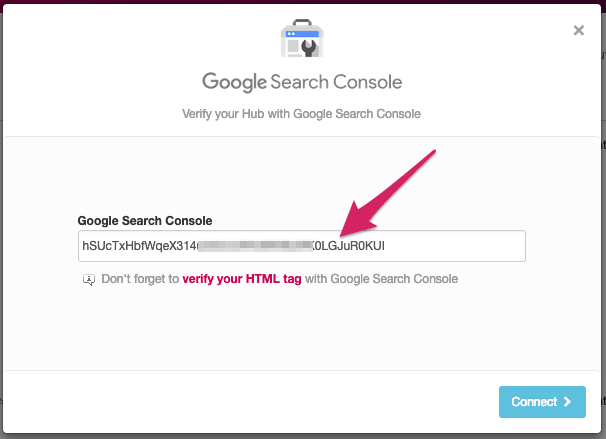
- Click on Connect. The pop-up will close, and you'll be returned to the Integrations menu.
- Switch back to the Google Search Console tab in your browser.
- Below the field where you copied the meta tag earlier, click on the Verify button:
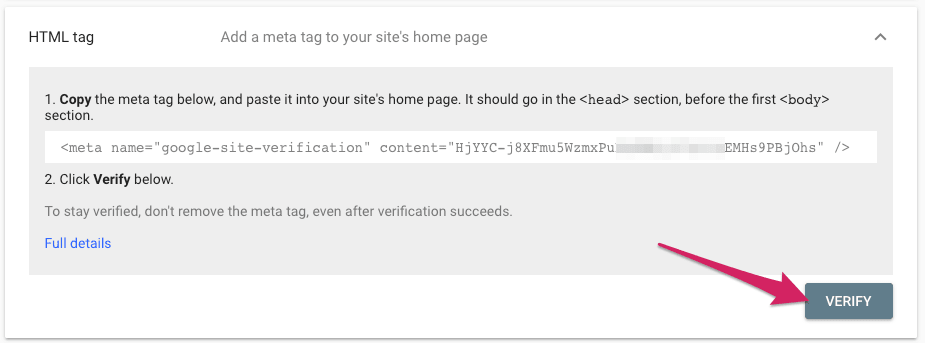
- You should see a message indicating your ownership of the site was verified.
- That's it! Your Hub is now set up with Google Search Console, and you can use the SEO tools it contains with your Hub.
Next Steps
If you want to speed up the indexing of your Hub, you can submit a sitemap to Google using Search Console. For instructions on how to get your Hub's sitemap, see this article.