Sales Assist: Configure permissions to control access to app features
Learn how to configure Sales Assist user permissions to determine which app features your users can access.
Before you begin
- To configure app permissions, you need to be a member of the Account Administrators or Content Managers user groups.
- To configure these settings, the Sales Assist Marketplace app must be installed in your Hub.
About Sales Assist permissions
Sales Assist is designed to empower Sales teams with content, so it gives users a lot of flexibility in how to use (or even create) content. But in some cases, you may want to limit which Sales Assist features your users can access. To allow for this, Sales Assist hooks into Uberflip's permissions system, and features app-specific permissions which you can configure to turn on and off specific features within the app.
Important
When you remove access to a feature in Sales Assist, that feature and its associated UI elements will be hidden from the affected user(s), i.e. it will not be shown within Sales Assist at all.
Note that the Sales Assist documentation describes all available functionality. As a result, if you choose to customize Sales Assist by removing functionality, we strongly recommend that you advise your users accordingly, and provide your own supplementary documentation/guidance.
How Sales Assist permissions work
When you install the Sales Assist Marketplace app in your Uberflip account, Sales Assist will:
- Create a set of permissions in your account, each of which controls access to specific functionality in the Sales Assist app
- Grant the available permissions to specific user group(s) by default
Below is a breakdown of the permissions Sales Assist creates, along with the functionality the permission controls, and which user group is granted the permission by default:
|
Permission |
Allows the user to... |
Granted to user group... |
|
View Marketplace App Config |
Access the configuration page for the Sales Assist Marketplace app (under Installed Apps in the Uberflip backend) |
Account Administrators only |
|
Edit Marketplace App Config |
Edit settings on the configuration page for the Sales Assist Marketplace app |
Account Administrators only |
|
Author Content |
Create their own Items within Sales Assist |
Account Administrators and Sales Reps |
|
Add Items to Sales Streams |
Add Items to the basket in Sales Assist, and from there to a new or existing Sales Stream |
Account Administrators and Sales Reps |
|
Re-arrange Items in a Sales Stream |
Change the order in which Items in their Sales Streams are displayed |
Account Administrators and Sales Reps |
|
Remove Items from Sales Streams |
Delete Items from their own Sales Streams |
Account Administrators and Sales Reps |
|
Show 'Advanced Edit' Options in UI |
Use the Advanced Edit button in Sales Assist, to open Streams and templates in the Uberflip backend |
Account Administrators and Sales Reps |
|
Create Private Templates |
Create their own user templates, which are private to the individual user (as distinct from system templates, which are shared between users) |
Account Administrators and Sales Reps |
|
Change Stream Banner Image |
Change or remove the banner image on their own Sales Streams |
Account Administrators and Sales Reps |
|
Search Marketing Streams |
Browse Marketing Streams for content (in the Search section) within Sales Assist |
Account Administrators and Sales Reps |
Info
The View Marketplace App Config and Edit Marketplace App Config permissions are related to settings for the Sales Assist Marketplace app (i.e. notifications settings) in the Uberflip backend, and do not govern access to any settings within Sales Assist itself.
Configure Sales Assist permissions
By default, members of the Account Administrators and Sales Reps user groups are granted the necessary permissions to access all functionality within Sales Assist.
If you want to use non-default user groups with Sales Assist, or if you want to restrict access to certain functions, you can configure Sales Assist's permissions by either granting or revoking permissions as needed. As with all Uberflip permissions, you can grant or revoke permissions at either the user group level (which affects all users within the user group), or at the individual user level (which affects only that user, unless they are also a member of a user group that grants the permissions).
- To configure permissions for Sales Assist, log in to the Uberflip backend (app.uberflip.com).
- In the top right, click on your name, then click on Account Settings:
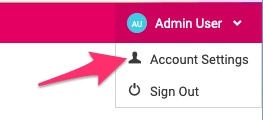
- In the sidebar menu, click on Organization. Then, click on:
- Users if you want to configure permissions for specific users only.
- Groups if you want to configure permissions for all members of a user group.
- Next, click on the user or user group (depending on your choice in the previous step) for which you want to modify permissions.
- While viewing the user or user group, click on the Permissions tab.
- Scroll to the bottom of the list of permissions, where you should see a Sales Assist section:
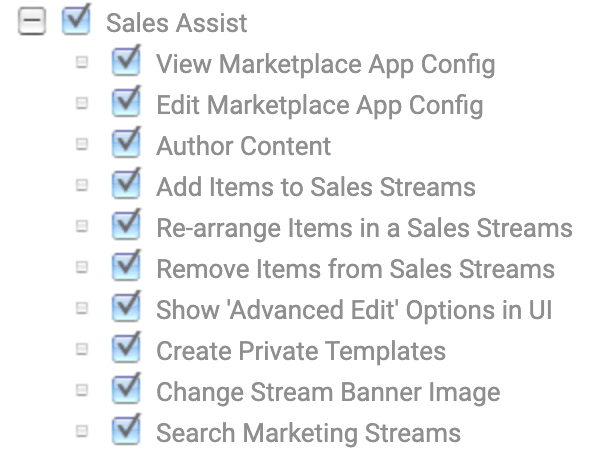
- Here, simply grant or revoke permissions as required:
- To give access to a feature for the selected user/user group, check the box beside the corresponding permission to grant it.
- To remove access to a feature for the selected user/user group, uncheck the box beside the corresponding permission to revoke it.
- Your changes will be saved automatically, and will take effect immediately.