Drill into Uberflip Analytics dashboards to view more data
Objective
Learn how to drill into visualizations and data points on UFA dashboards to view underlying or additional data. There are two ways to drill in UFA:
- Visualization drill: You can drill into the underlying data for any dashboard visualization, such as large number or chart widgets, and download the full data set.
- Stream and Item drill: In dashboard tables that display Streams or Items, you can drill into an individual Stream or Item to see more data about it.
Drill into visualizations
You van view the underlying data for any dashboard visualization, such as large number or chart widgets.
To drill into a dashboard visualization:
- While viewing a dashboard, hover your mouse over a visualization.
- Look for clickable areas, which are indicated by the hand cursor. For example:
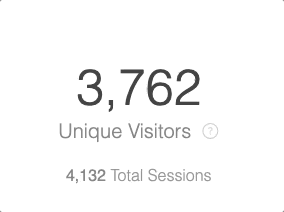
- Some visualizations may also have multiple clickable areas, like this:
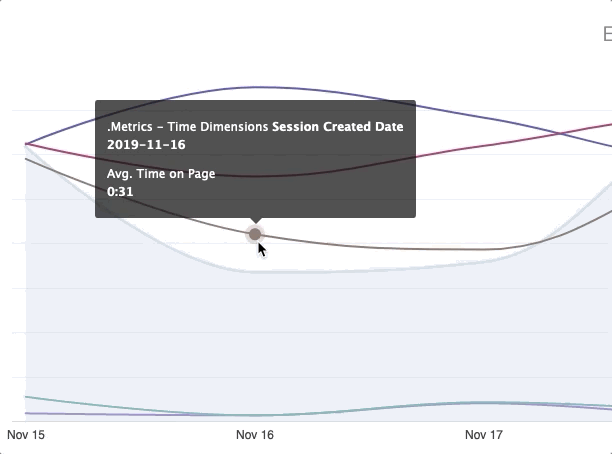
- To drill into the data, simply click on the clickable area that represents the data you want to drill into. This opens the Details window, where you can see a preview of the underlying data used to build the visualization:
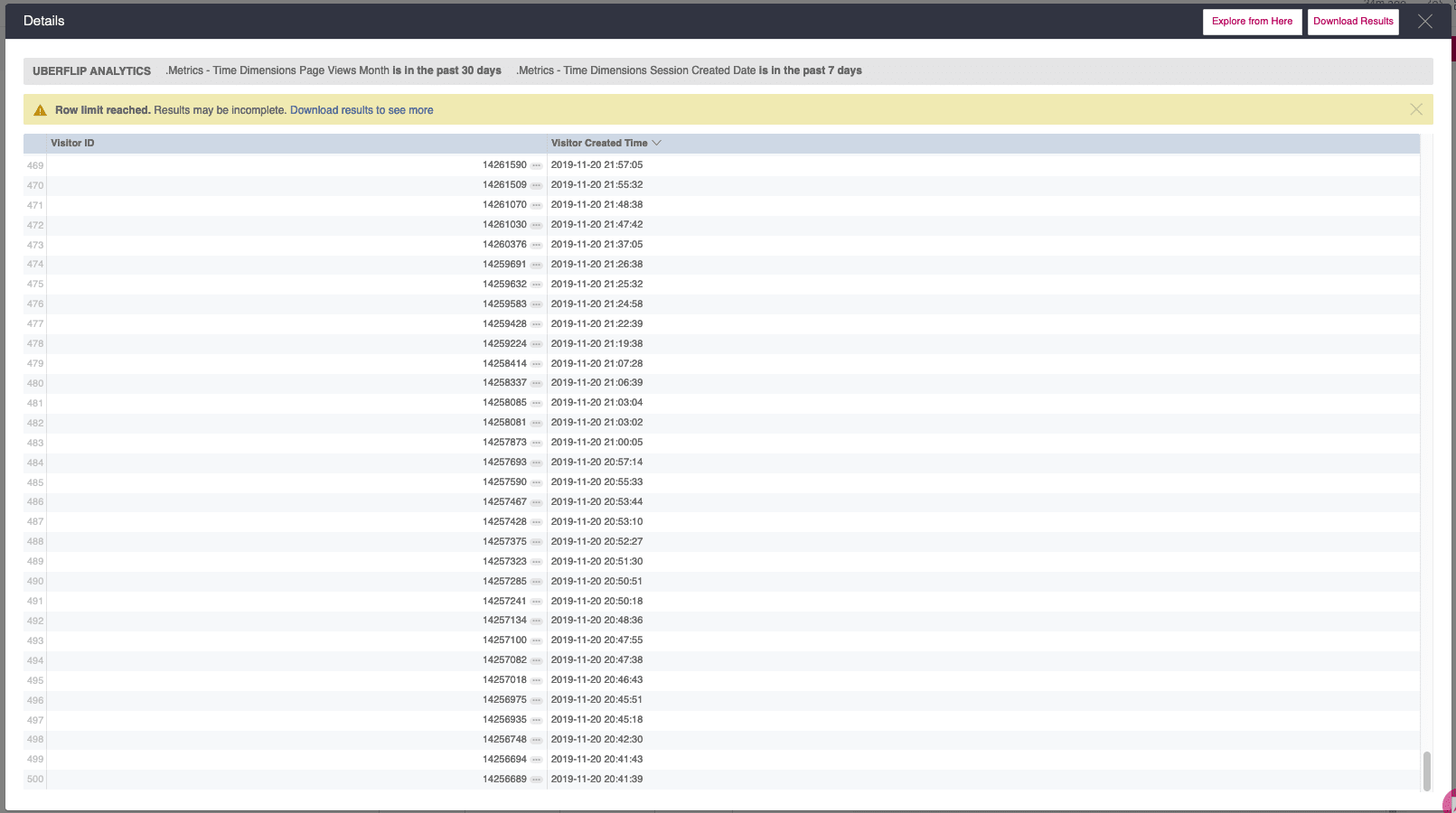
Download visualization data
In many cases, there is more data available than can be shown in the drill-in preview. In these cases, you can view all available data by downloading it. You can download the data in a number of different formats, such as CSV, HTML, TXT, etc.
To download underlying data from a visualization:
- Drill into the visualization whose data you want to download.
- In the top right corner of the Details preview window, click on the Download Results button:
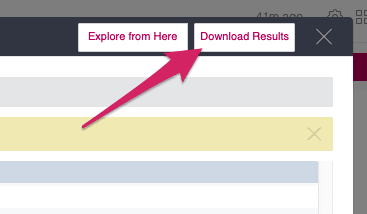
- The Download menu will appear, where you can choose options for your download:
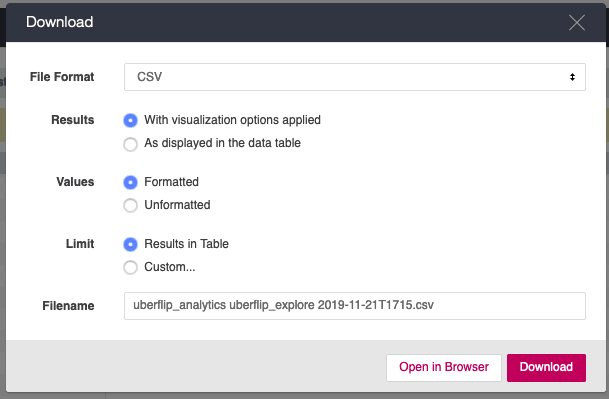
- For help configuring these download options, see the Additional notes section.
- Under the section Limit, make sure to select the Custom... option and specify the number of rows you want (e.g. 99999 to get as many rows as possible):
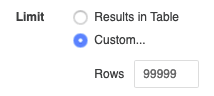
- To begin the download, click on either the Download or Open in Browser buttons, depending on your preference.
Drill into Streams and Items
Some dashboards have table-style visualizations that list individual Streams or Items. You can drill into these to view more in-depth data specifically about the relevant Stream or Item.
To drill into a Stream or Item:
- On a dashboard with a table-style visualization that lists Streams/Items, find the small oval button with three dots inside beside the name of the Stream or Item you want to drill into:
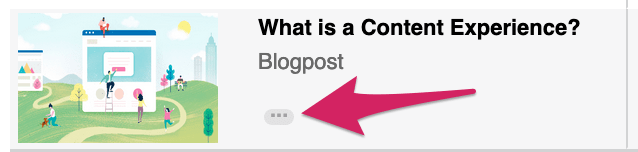
- Click on this button to open a context menu with drill-in options:
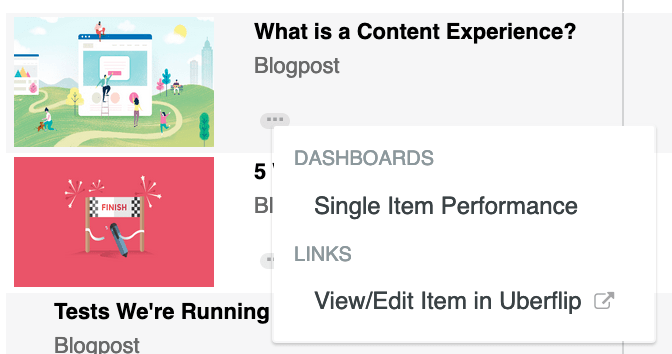
- Click on the option you want to use to drill into the Stream or Item. The available options are:
- Single Stream/Item Performance: Opens a dashboard that displays in-depth performance metrics focused on the selected Stream/Item. Both the Stream and Item drill-in dashboards work the same way as the regular high-level dashboards.
- View/Edit Stream/Item in Uberflip: Directly opens the Stream or Item page in the Uberflip app for viewing or editing.
Tip
In visualizations where the drill-in button appears, you can also just click directly on the name of the Stream or Item to go directly to its Single Stream/Item Performance dashboard.
Additional notes
UFA's download interface contains lots of additional options that aren't covered in this article. To learn more about the various options and how to use them, see this article from Looker (the BI platform that powers Uberflip Analytics):