Change the owner of a Stream or DSR
Learn how you can change the user who is designated as the owner of a Source Stream, Marketing Stream, or Digital Sales Room (DSR) in your Hub.
Before you begin
- By default, users in the Account Administrators and Content Managers user groups can change the owner of any Source or Marketing Stream.
- By default, users in the Sales Reps user group can change the owner of their own DSRs only.
- Only the Primary User can change the owner of a DSR that they do not own themselves (as all other users can only see their own DSRs, and only the Primary User can see DSRs owned by other users).
- The ability to change the owner of a Stream is controlled by the following permissions:
- To change the owner of any Source Stream: Streams > Native Streams > Update
- To change the owner of any Marketing Stream: Streams > Marketing Streams > Update
- To change the owner of only self-owned DSRs: Streams > Sales Streams > Update
About changing Stream/DSR ownership
Whenever a user creates a new Source Stream, Marketing Stream, or DSR in a Hub, that user is designated as the owner of that Stream/DSR, and their name appears beside it under Content > Streams in the Uberflip app:
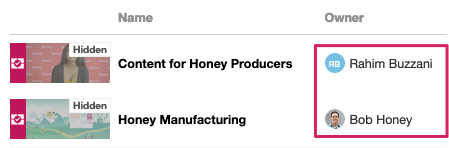
In some cases, you might need to change the owner of a Stream/DSR to another user. E.g., When someone leaves your organization.
The other main use case for changing a Stream's owner is for DSRs. Unlike Source and Marketing Streams, Sales Streams can only be used by their owner. This means that, whenever a Sales Rep departs, the Sales Streams they owned remain unavailable to other Sales Reps in your organization. Rather than leaving these Sales Streams "orphaned" and unusable, you can instead reassign their ownership to other Sales Reps, who can then continue to use them.
Change a Stream/DSR's owner
You can change the owner of a Stream or DSR at any time, including if it's is owned by a user who has been removed from your account. Keep in mind that only your account's Primary User, or its current owner, can change the owner of a DSR.
- Click Hub in the topbar menu, and select the Hub that contains the Streams or DSR you need to change
- In the sidebar menu, click Content.
- In the Streams list, find the Stream or DSR you want to reassign and click into it
- With the Stream editor open, click on the three-line (hamburger) menu button in the menu bar near the top left:
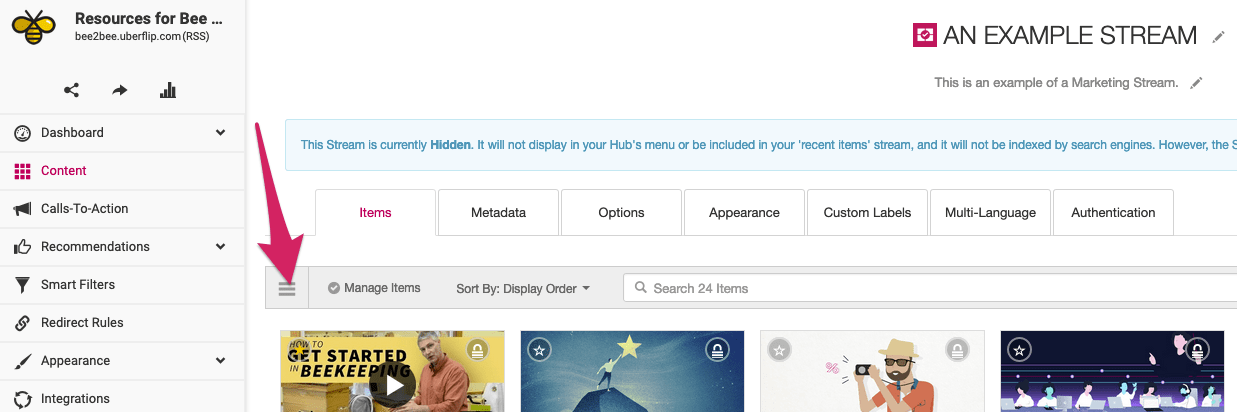
- In the menu that appears, click on Change Stream Owner:
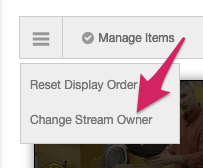
- The Change Stream Owner menu will appear as an overlay. Use the dropdown menu under Owner to select the user you want to assign as the new owner of the Stream/DSR:
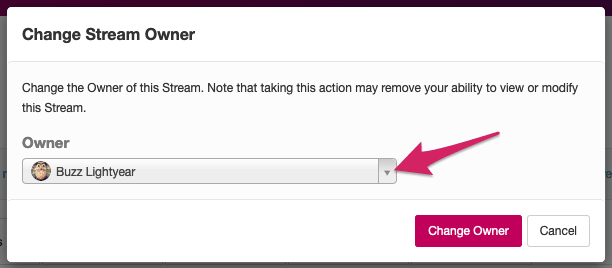
- Note that only users with the necessary permissions to be the new owner will appear in the dropdown.
- After you have selected a new owner, click on the Change Owner button.
- You'll see a confirmation message asking if you're sure you want to change the owner, and warning you of the possible consequences. If you're sure you want to proceed, click on Change Owner:

That's it! Your change will take effect immediately, and the new owner will now be shown beside the Stream/DSR in the Streams list: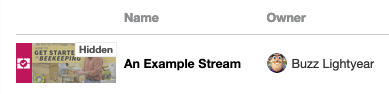
If you lose the ability to see a Stream/DSR as a result of changing its owner (e.g. if you are a non-Primary User assigning ownership of your own DSR to another user), you'll automatically be returned to Content > Streams tab, and will not be able to see the Stream/DSR or its new owner in the list.