Save Dashboard Filters in Uberflip Analytics
Objective
Save the filters you configure on Uberflip Analytics dashboards so that they remain active the next time you view the dashboard (instead of being cleared once you navigate away).
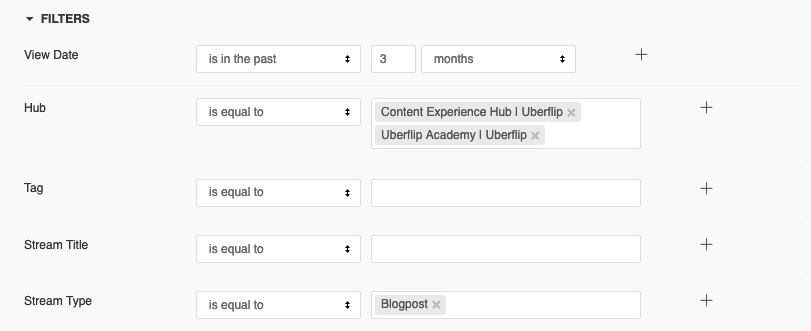
Save Dashboard Filters
- Log in to your Uberflip account and navigate to Uberflip Analytics by clicking the button in the top menu.
- In the sidebar menu on the left, click on the Analytics Settings section to expand it.
- In this section, click on Persistent Filters.
- On the right side, toggle the switch next to Save Dashboard Filters to the on (green) setting:
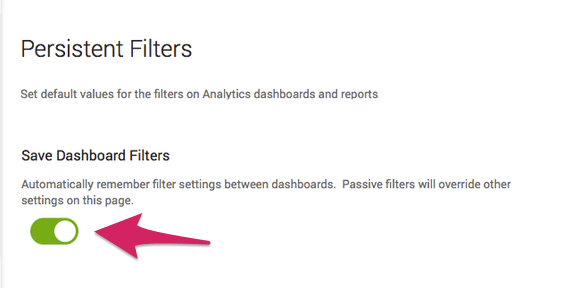
- Now, any time you open a dashboard and set filters, your filter settings will be saved and will be set when you return to the dashboard.
Additional Notes
- When enabled, this setting will override any Persistent Filters you have set.
- If you disable this feature, any previously saved filter settings will be lost, and will not be retained when you re-enable the feature.