Hide a Marketing or Source Stream
Learn how to hide any Marketing or Source Stream in your Hub. Hidden Streams do not appear in your Hub's menu, and Items from hidden Streams are not included in the "Latest Content" Stream on your Hub homepage (if enabled).
Note: Digital Sales Rooms (DSRs) are always hidden from your Hub.
Good to know
- Hidden Streams will automatically prevent indexing by search engines (i.e. set to no-index/follow), even though the corresponding setting (Robots Meta Tag) will not show as enabled.
- Although visitors to your Hub won't be able to navigate to a hidden Stream organically (i.e. via the Hub menu), anyone who has the URL of the hidden Stream will still be able to access the Stream by visiting that URL.
Hide and Unhide a Stream
You can hide any Source or Marketing Stream - and unhide it again - at any time (DSRs are always hidden, and can't be unhidden.)
- Log in to Uberflip and navigate to the Hub which contains the Stream you want to hide.
- In the sidebar menu on the left, click on Content.
- In the Content menu on the right, you should be on the Streams tab. Scroll down to the Stream you want to hide and click on it to view it.
- When viewing the Stream, click on the "meatball" menu button near the top right:
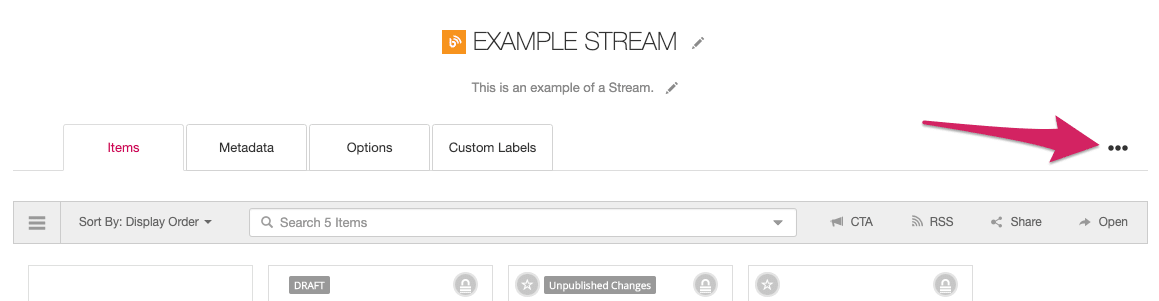
- Click on Hide in the menu that appears:
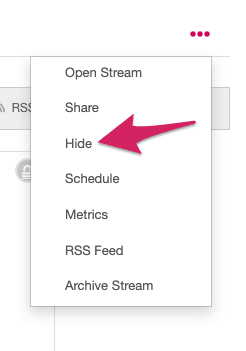
- The Stream will be hidden immediately, and a message indicating that the Stream is hidden will appear just below the Stream name.
- To unhide a Stream, simply repeat the same steps, but click on Show in the meatball menu (which will appear in place of Hide) instead:
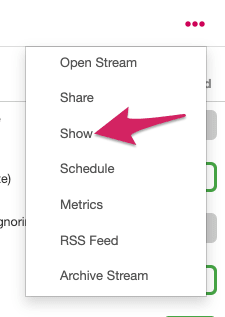
- Your changes will be saved automatically, and will take effect immediately.