Customize the content on your Hub's homepage
Learn how to customize your Hub's homepage to control the content that's displayed there.
Important
This article outlines how to change your Hub's content Items only. Changing the Stream your content is populating from won't change the title or description of your Hub. To learn about changing the Hub's UI copy and appearance, check out: Get started with branding and customization options on your Hub
Before You Begin
- To customize a Hub's homepage, you need to be an Account Admin or Content Manager.
Hub homepage content options
There are two options for content you can display on your Hub's homepage:
We'll outline both options below.
Use your latest content as your Hub homepage
By default, your Hub homepage displays the 'Latest Content' Stream, a feed of all the most recently published Items across your Hub.
How the 'Latest Content' Stream works:
- Latest content is shown based on the publishing date of the Item, the most recently published Items being shown first.
- If the Item is part of a Marketing Stream, the Item will link to the Marketing Stream it was most recently added to.
- If the Item isn't part of a Marketing Stream, the Item will link to the Source Stream.
- Marketing Streams that are hidden, or have the No Robots Meta Tag enabled, will be omitted from the ‘Latest Content’ Stream. In this case, the Item will link to the next Marketing Stream it was most recently added to, or the Source Stream if no such Marketing Streams exists.
- If the Item isn't part of a (non-hidden) Marketing Stream, and the Source Stream is also hidden, the Item won't appear in the Latest Content Stream.
If you're currently using a Marketing Stream to populate your homepage, but want to use the 'Latest Content' Stream, follow these steps:
- Log in to Uberflip and navigate to the Hub whose homepage you want to customize.
- In the sidebar menu on the left, click Hub Options > Advanced
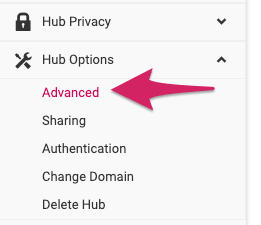
- Under Content Experience, find the Replace Home Page with a Marketing Stream option.
- Click the dropdown and choose Latest Content.
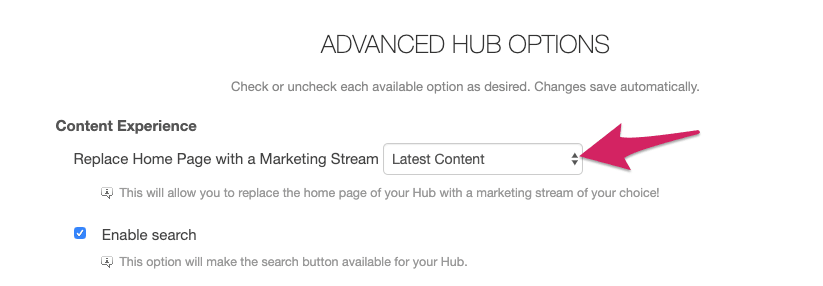
Choose a Marketing Stream as your Hub homepage
If you prefer to have direct control over the content of your Hub homepage, you can replace the Latest Content Stream with any Marketing Stream of your choice. Since you can choose exactly which Items appear in a Marketing Stream, doing this allows you to control which Items are shown on your Hub's homepage.
- Log in to Uberflip and navigate to the Hub whose homepage you want to customize.
- In the sidebar menu on the left, click Hub Options > Advanced
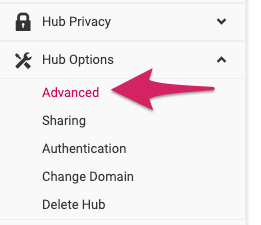
- Under Content Experience, find the Replace Home Page with a Marketing Stream option. Use the dropdown next to this option to choose the Marketing Stream you want to use instead of the Latest Content Stream:
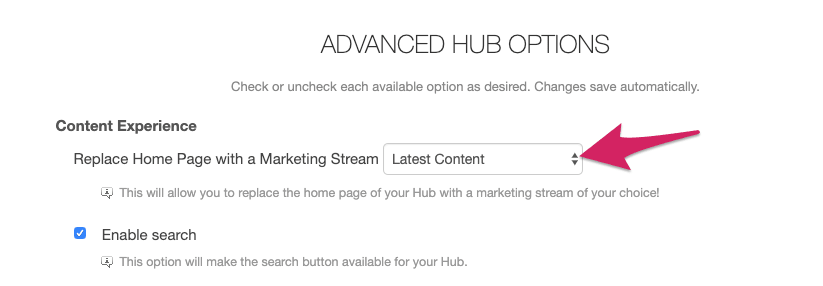
- You can choose any of the existing Marketing Streams in your Hub, including any that are hidden.
- When you make your selection using the dropdown, the Link Content to Original Source Stream option will appear:
- When this setting is turned on, clicking on any Item on the homepage (i.e. in the selected Marketing Stream) will take visitors to the clicked Item in its original Source Stream, rather than the selected Marketing Stream.
- When this setting is turned off, clicking on any Item on the homepage will take visitors to the clicked Item in the selected Marketing Stream.
That's it! Your change will take effect immediately, and content from the selected Marketing Stream will appear on your Hub's homepage.
Note:
- Any CTAs that you've placed within or beside the Latest Content Stream will not be transferred to a newly selected Marketing Stream. If you'd like CTAs to appear on the Hub homepage, you would have to create new placements for them on the selected Marketing Stream.