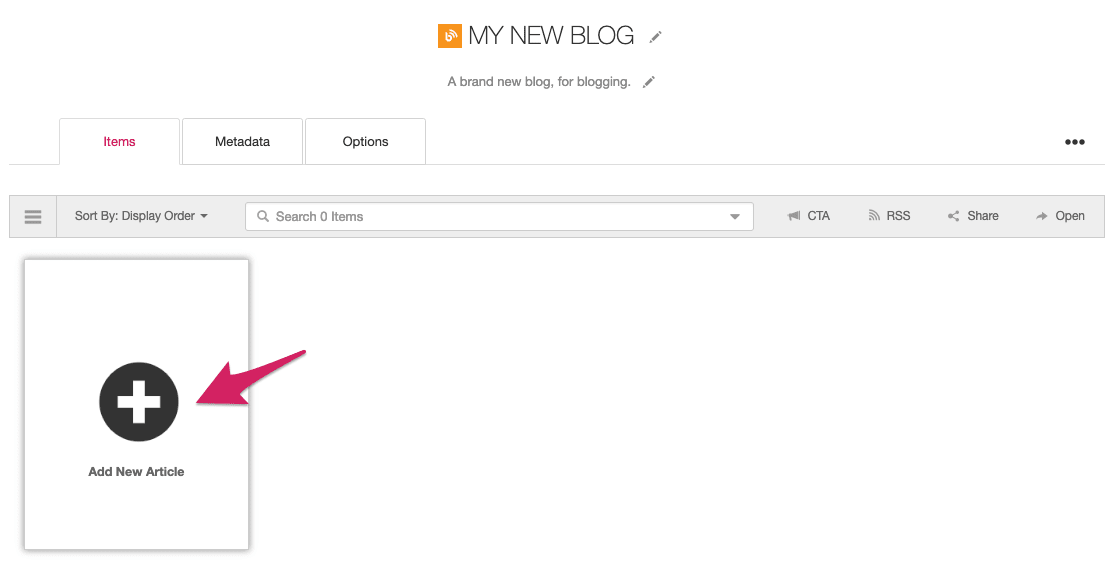Create a Blog Stream
Blog Streams are the backbone of most Hubs. Learn how to create a Blog Stream by importing your existing blog content, or by creating a blog from scratch.
Before you begin
- To create Blog Streams, you need to be an Account Admin or Content Manager.
- If you want to import posts from an external blog into Uberflip, you will need the URL that points to that blog's RSS feed. It typically looks something like http://www.myblog.com/feed/ or similar.
About Blog Streams
Blog Streams are used to aggregate blog content in your Hub. They're a great way to optimize and showcase your best top-of-funnel content.
You can create Blog Streams in two ways:
- Import content from an externally hosted blog (e.g. WordPress or Drupal) with RSS
- Create a new blog from scratch in Uberflip
When you import an external blog into Uberflip, this can either be a blog you own, or a third-party blog. The second option is useful if you want to pull in feeds from influencers or popular industry blogs to round out your Hub’s content.
If you instead choose to create a new blog from scratch with Uberflip's built-in blogging functionality, you'll need to manually add content to it by using the built-in blog post editor. You can also use this same built-in blogging functionality on Blog Streams that import content from an external blog, either to manually add new posts from within Uberflip, or to modify imported posts.
Setup: Prepare your external blog for importing into Uberflip
To get the best results when you import your external blog content into Uberflip, you should check on its RSS feed settings before creating the Blog Stream in Uberflip. This is necessary because, by default, your RSS feed is probably not set up to include all your existing articles, or may not be configured in a way that allows Uberflip to pull in images.
For more information, and for instructions on how to optimize your external blog's RSS feed for Uberflip, see this article:
Optimize Your Blog's RSS Feed for Uberflip Streams
Info: WordPress Blogs
If your external blog is hosted on WordPress, and you use the Featured Images feature on your posts, WordPress does not include these images in its RSS feed. See this article for more information.
Create a new Blog Stream
Whether you're creating an empty Blog Stream to start from scratch, or one that imports content from an existing blog, the initial setup is the same:
- Log in to Uberflip and navigate to the Hub where you want to add the Blog Stream
- In the sidebar menu, click Content
- In the Streams tab of the Content page, click New Stream

- The Add Stream modal will open. Click Blog in the Source Streams list
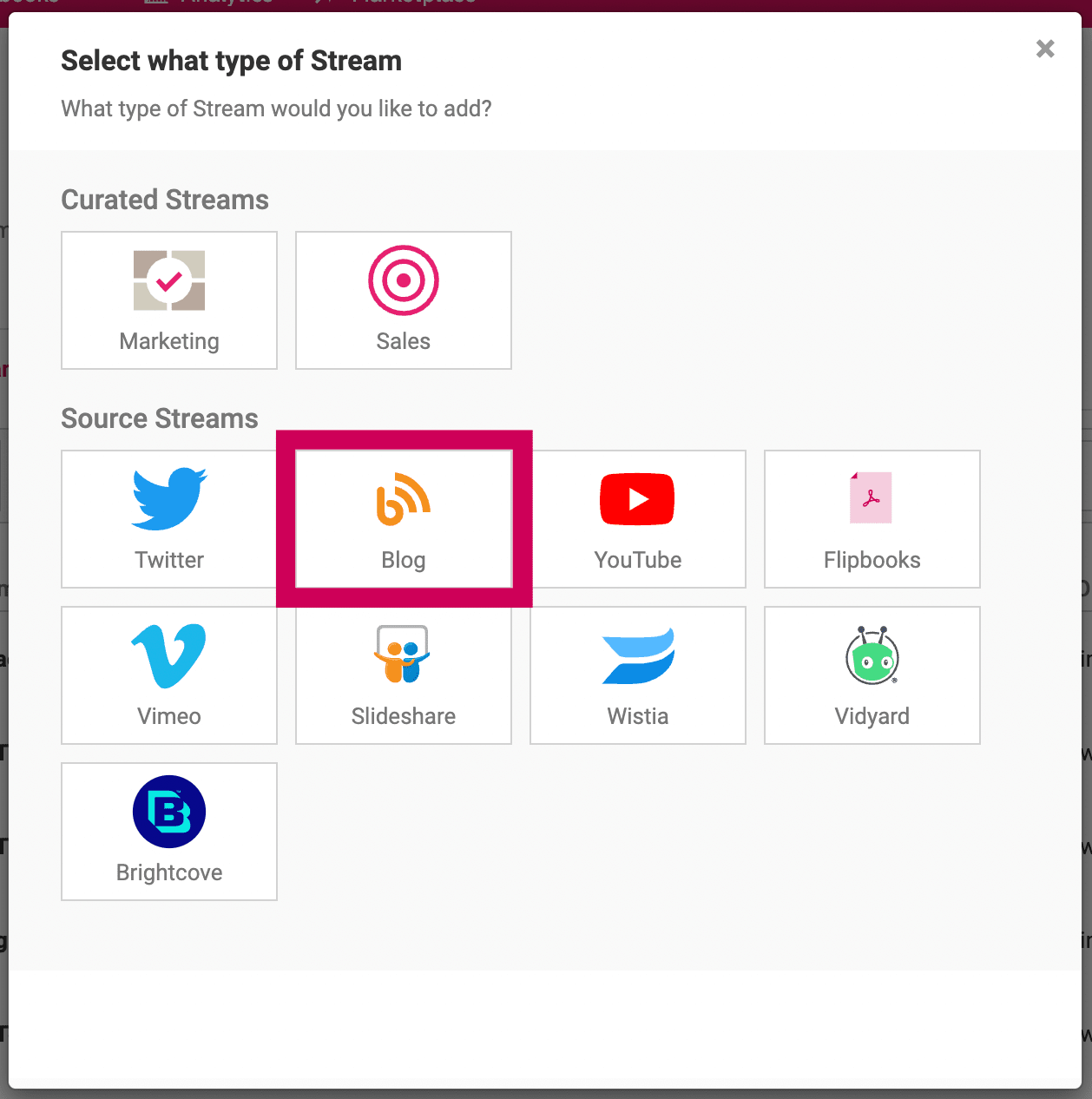
- In the Add a Blog Stream modal, you can import an existing blog or create a blog from scratch. Choose a method to see how it's done:
Import articles from an existing blog outside Uberflip
You can import posts from any external blog that has an RSS feed into Uberflip. To do this, all you need is the RSS feed URL.
Blog Streams you create in this way remain connected to the external source blog. This means that you can continue publishing on the external blog, and the new posts will automatically be pulled in to the Blog Stream via RSS. (In some cases, even changes to previously imported articles will be pushed to Uberflip.)
Tip
Does the blog you want to import contain a lot of posts? By default, Blog Streams can pull in a maximum of 200 posts. If you need to import more than that, please contact Uberflip Support for help.
- After following the steps under Create a New Blog Stream, the Add a Blog Stream modal will open
- In the first text field, enter the URL for your external blog's RSS feed
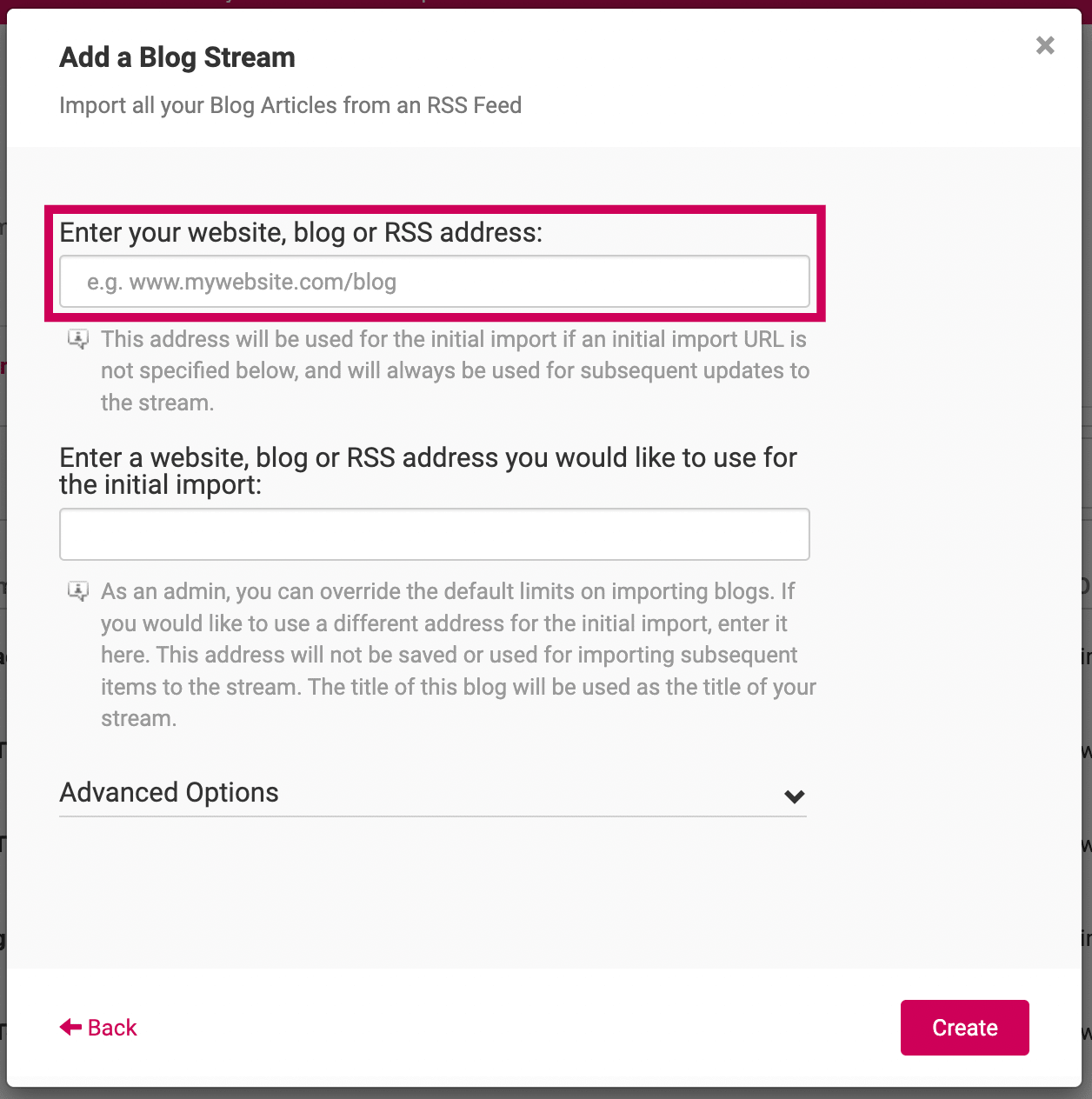
Note: This will be used all imports from this RSS feed. If you want the initial import to come from a different address, add the URL for that in the second text field. - In the Advanced Options section, you can configure various options for this Blog Stream by checking the applicable boxes. See below for more information about the available options.
- By default, all options are disabled (unchecked). You don't need to enable any of these options to proceed.
- The Start from scratch option allows you to create an empty Blog Stream, rather than importing content. See below for more information.
- Click Create
- Uberflip will begin importing posts from your blog. When it's done, you'll see a confirmation message. To view the Items that were imported, click View Stream.
That's it! Your blog content has been imported into your Hub.
Blog Stream Options
When you create a new Blog Stream that imports content from an external blog, you can enable various options. Here's what each option does:
- Start from scratch: Enable this option to create a new, empty Blog Stream that you can post to from within Uberflip. See below for more instructions. Enabling this option automatically disables all the options below.
- Allow small images to be used for thumbnails: By default, images must be at least 180 px x 100 px to be used as thumbnail images for Items (posts) in a Blog Stream. If your thumbnails are smaller than this, you can enable this option to use them anyway.
- Automatically match author profiles: If the authors of the content on the external blog also exist as authors in Uberflip, enabling this option will match the appropriate Uberflip author profiles to the imported content.
- Allow class attributes, style and font tags to be imported: By default, Uberflip strips out CSS class attributes and other tags when importing external content. Enable this option to keep these elements intact in the content after import. Note that any referenced classes, fonts, etc. must be defined in your Hub's Custom Code for the corresponding formatting to be retained.
- Automatically create and apply tags from RSS to items: Enable this option to automatically create Uberflip tags from any tags contained in the RSS feed.
Create a new blog from scratch in Uberflip
As an alternative to importing content from an outside blog, you can also choose to create an empty Blog Stream. This allows you to create and publish a blog entirely within Uberflip using the built-in blog post editor tools.
- After following the steps under Create a New Blog Stream, the Add a Blog Stream modal will open
- Ignore the text fields, and expand the Advance Options section
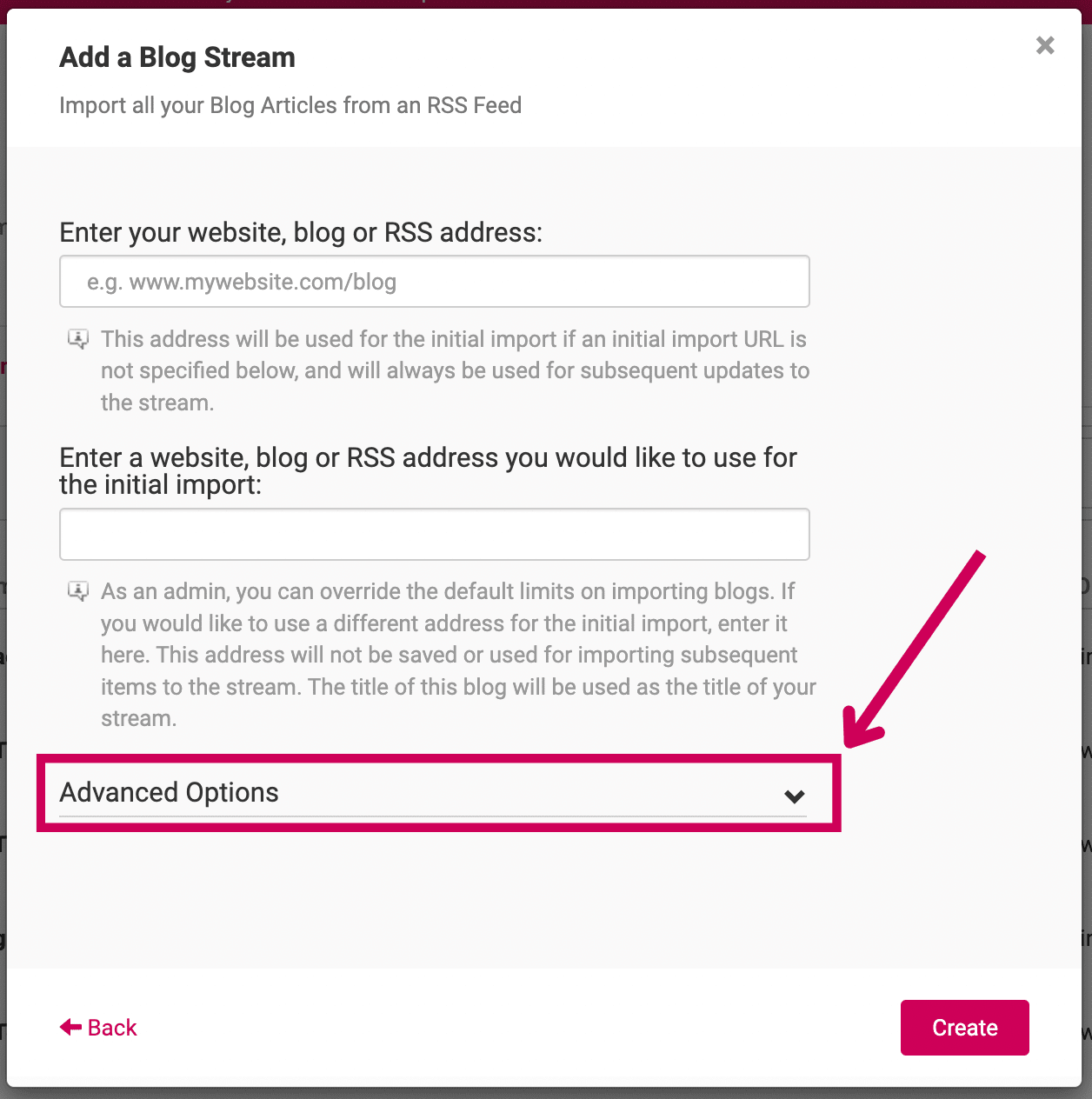
- Check the Start from scratch box
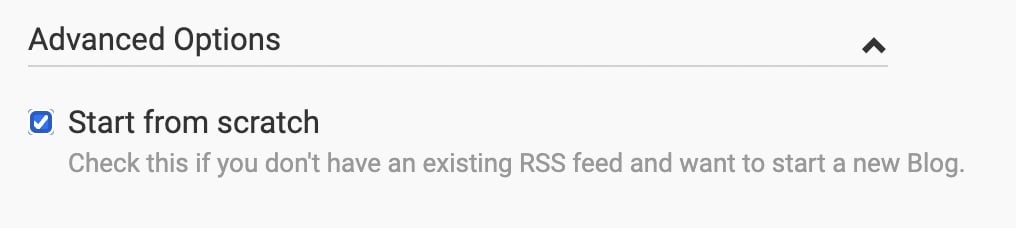
- In the modal, you'll be asked to enter an internal Stream name, a Stream page title, and a Stream page description
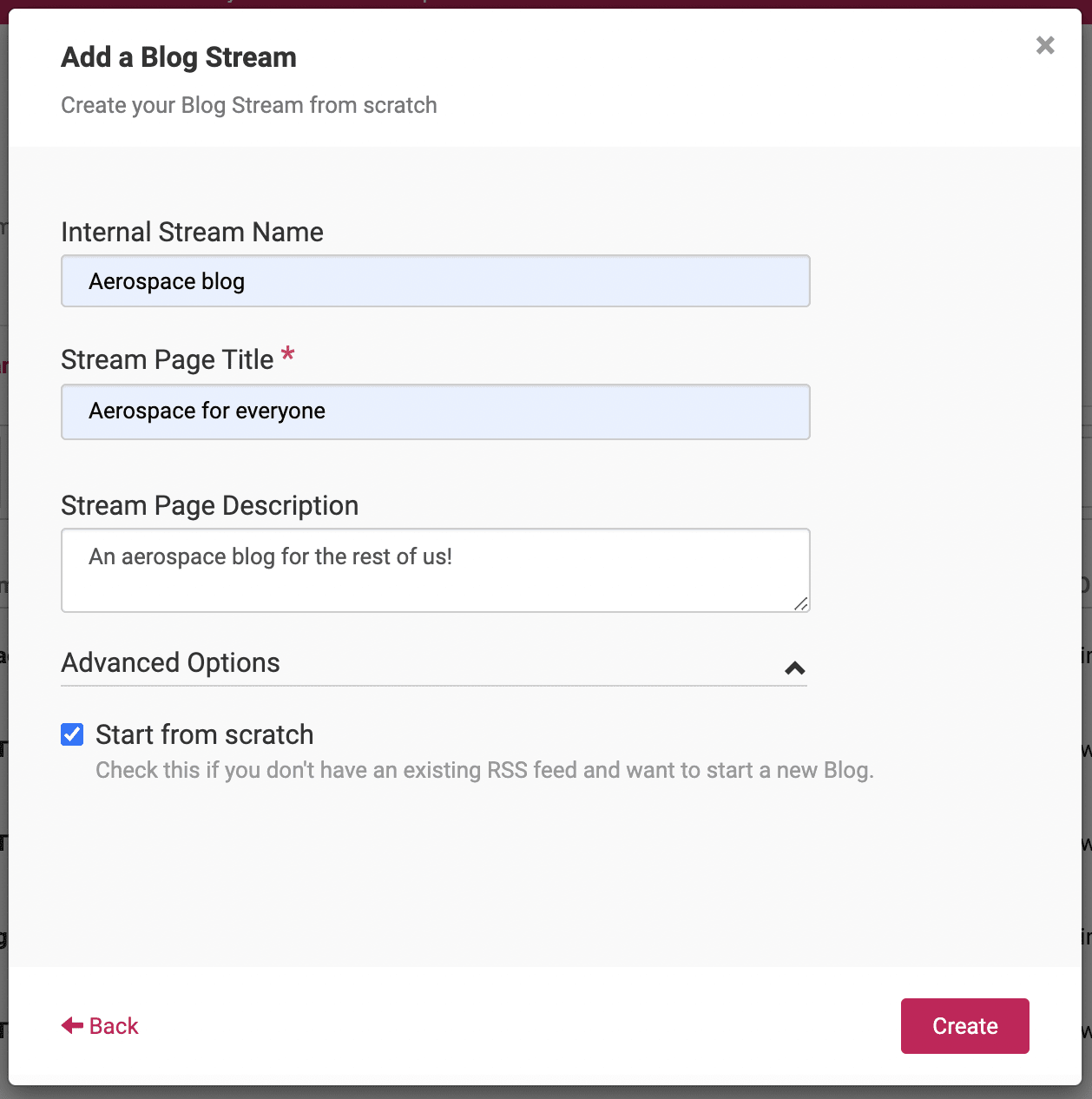
- Click Create
- Uberflip will now create the new Blog Stream for you. You'll see a confirmation message when it's done.
- To view the new Blog Stream and begin creating posts, click View Stream
That's it! You can now begin adding posts to your new Blog Stream by clicking the Add New Article icon