Error: "Invalid - Something's wrong with the API information" during Oracle Eloqua integration setup
The problem
Clicking on Enter API Info when setting up an Oracle Eloqua integration results in an error.
- Error: "Invalid - Something's wrong with the API information":
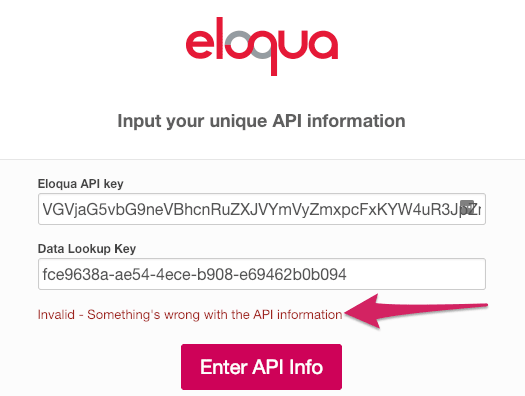
Conditions
- Where: Oracle Eloqua integration setup dialog (Hub > Integrations > Oracle Eloqua > Connect)
- Eloqua API key and Data Lookup Key have been entered
- Any browser
- Any operating system
Cause
There are three possible causes for this error:
- API access is disabled on the target Oracle Eloqua account
- The Data Lookup Key was entered incorrectly
- The API key is invalid because it was generated from incorrect login credentials
Steps to Fix
Solution 1: Check API Access
First, check in Oracle Eloqua if the User account you are using to generate the API key has API access. They must be a member of at least the API Users Security Group in Oracle Eloqua. To check:
- Log in to Eloqua and navigate to Settings (gear icon) > Users.
- Click on the User you are setting up the integration with in the menu on the left.
- Under the Security Groups section, look at the Selected Security Groups pane on the right. Check if API Users is listed as one of the selected Security Groups:
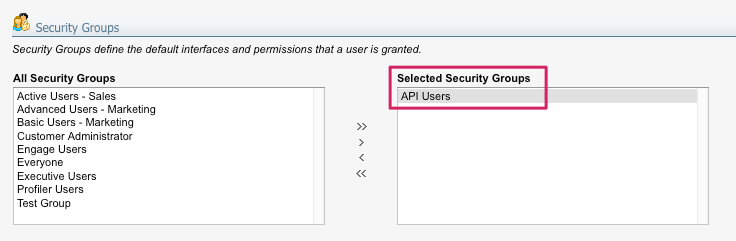
If API Users does not appear under Selected Security Groups, add it from the menu on the left and try setting up the integration again.
Solution 2: Check Data Lookup Key
If the User was already in the API Users Security Group, or if adding the User to that Security Group did not resolve the problem, check that you have entered the Data Lookup Key correctly.
- In Eloqua, navigate to Assets (
 ) > Website Setup > Web Data Lookup:
) > Website Setup > Web Data Lookup: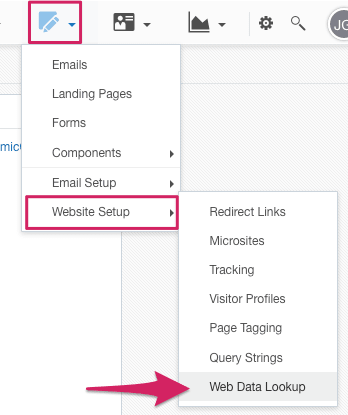
- Click on the in the menu on the left.
- Under the section Data Lookup Information on the right, you should see Data Lookup Key:
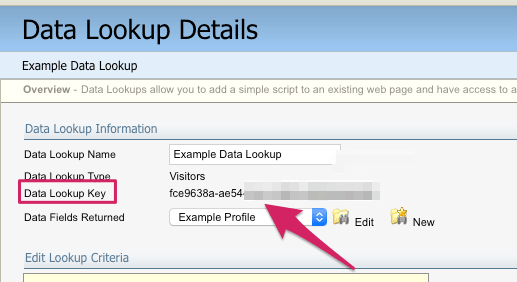
Copy this value and return to Uberflip. Try setting up the integration again by pasting the value directly into the Data Lookup Key field in the Oracle Eloqua API Info window.
Solution 3: Check User Credentials
If re-entering the Data Lookup Key did not resolve the problem, check that the credentials you are using to generate the API key are correct.
- Visit https://login.eloqua.com/.
- Type in the Company Name, Username and Password exactly as you are entering them into the Generate API key window in Uberflip, then click on Sign In.
- If you are not able to log in, check that the credentials you're entering are correct, and reset your password if necessary.
When you are able to log in successfully on the Oracle Eloqua website, generate the API key in Uberflip again by clicking on Generate in the API Info window, then entering the same credentials and trying to set up the integration again.
Tried all the solutions and still having trouble? Contact Uberflip Support for help.