Get an Oracle Eloqua Data Lookup Key
Objective
To set up an Oracle Eloqua integration, you need to enter a Data Lookup Key. In this article, we explain how to get a Data Lookup Key by creating a Web Data Lookup in Oracle Eloqua.
Create a Web Data Lookup in Oracle Eloqua
- Log in to Oracle Eloqua.
- Click on Assets (
 ) > Website Setup > Web Data Lookup:
) > Website Setup > Web Data Lookup: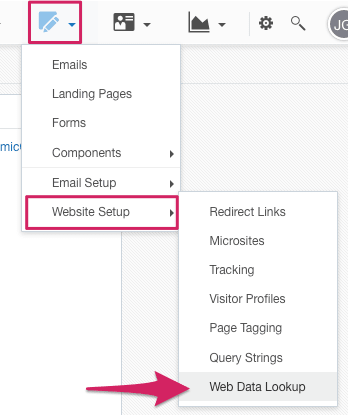
- Click on Data Lookup > New Data Lookup:
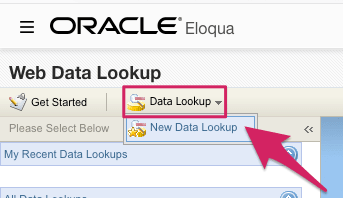
- The New Data Lookup form will appear. First, type in a name of your choice.
- Under Data Lookup Type, select Visitors:
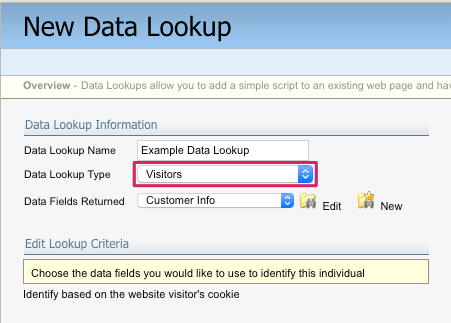
- Next to Data Fields Returned, click on New:
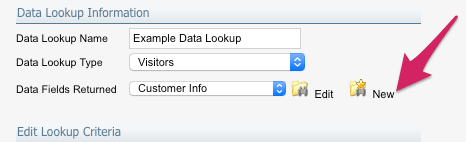
- The New Profile View form will appear in a new window.
- Under Profile View Display Name, type in a name of your choice.
- Under Section Headings, type a heading name of your choice into the Heading Name field, then click on Add Header to add it to the profile view:

- Under Profile Fields, use the Field dropdown to select Email Address. Click on Add Field to add it to the profile view:

- Click Save and Close.
- You'll be returned to the New Data Lookup page. In the bottom right corner of the page, click on Save.
- The page will refresh, and will now be titled Data Lookup Details. Under the section Data Lookup Information, you should now see an entry for Data Lookup Key. The value you see beside it is your Data Lookup Key:
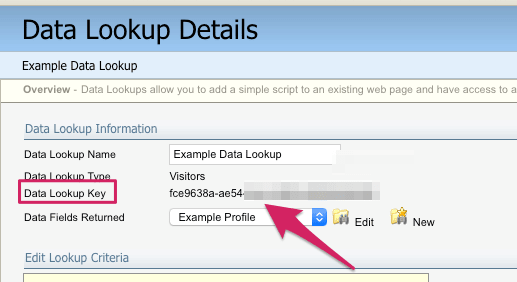
- Copy the Data Lookup Key, so that you can use it to set up your Oracle Eloqua integration in Uberflip.
Additional Notes
In Step 10 above, only one header containing the Email Address field is needed for the Uberflip integration. If you want to use more fields, you can add as many headers/fields as you like.