Link CTAs explained
Learn about Link CTA tiles: what they are, what they do, and how you can use them in your Hub.
What are CTA tiles in Uberflip?
You're probably already familiar with the concept of calls-to-action (CTAs), which urge your visitors to take an action that brings them into (or advances them through) your funnel. CTAs are an essential tool for marketers, which is why they're also an integral part of Uberflip Hubs. While your Hub allows you to showcase all your content and create great experiences around it, CTAs are how you leverage that content to generate leads and drive conversions.
Most commonly, CTAs on the web come in the form of banners, buttons, and forms. In an Uberflip Hub, we combine these concepts to present CTAs as a specialty tile. In a Stream, they look similar to Item tiles, but encourage the user to either fill out a form or click a link.
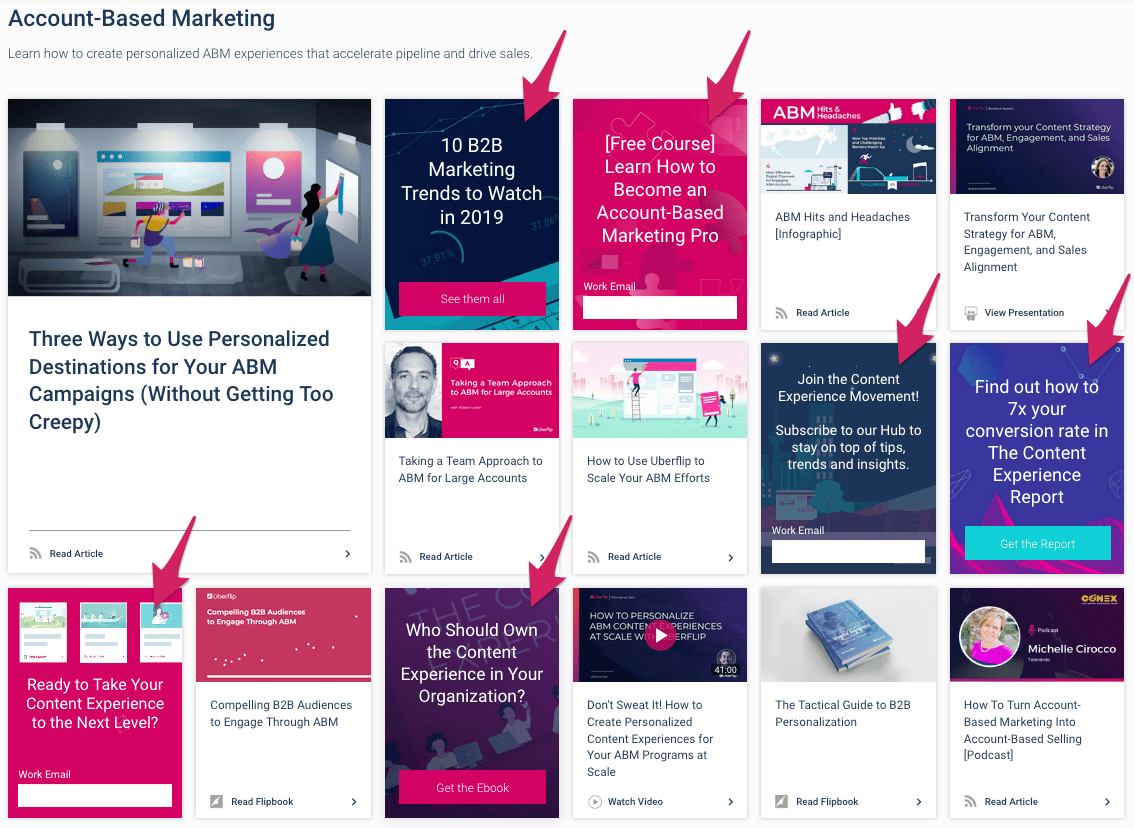
In the image above, tiles marked with arrows are CTAs, while all the other tiles are pieces of content (Item tiles). CTA tiles are designed to be eye-catching: they have bolder graphics and colors, a tagline in a larger font, and a prominent button or text field to indicate that visitors can interact with them.
But although they stand out, CTA tiles are also the same basic size and shape as your Item tiles. This allows them to integrate seamlessly with your Streams, and ensures your audience sees them as they browse your content.
There are two types of CTA tiles: Form CTAs and Link CTAs. This article outlines Link CTAs specifically. To learn more about Form CTAs, check out: Get Started: Use Form CTAs to capture leads.
How do Link CTAs Work?
In general, CTA tiles look and work like Item tiles: they are the same size, and look similar at first glance. Just like Item tiles, they can be embedded outside your Hub. Compared to Item tiles, however, CTA tiles differ in how visitors interact with them, how they can be styled, and how they are placed.
Link CTAs prompt users to click on a link. The purpose of a Link CTA is to encourage a visitor to go somewhere (any specific URL). Alternatively, it can also be used in conjunction with an email address or phone number to prompt a visitor to contact you.
What do Link CTAs look like?
Link CTAs all have the same basic layout, consisting of (1) a background color or image, (2) a tagline to grab the visitor's attention and (3) a button that allows the visitor to interact with the CTA. You can customize any of these elements to match your brand and use case.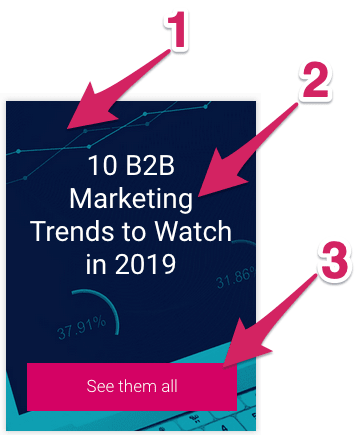
Where do I use Link CTAs?
You can use Link CTAs in three different ways:
At Stream Level:
This is essentially the default placement. When placed at Stream level, Link CTAs appear among the Item tiles in that Stream. You specify this type of placement in relation to content Items, i.e. "appear after Item # ___".
For example, in this screenshot, CTAs have been placed after Item 1, Item 3, and Item 4: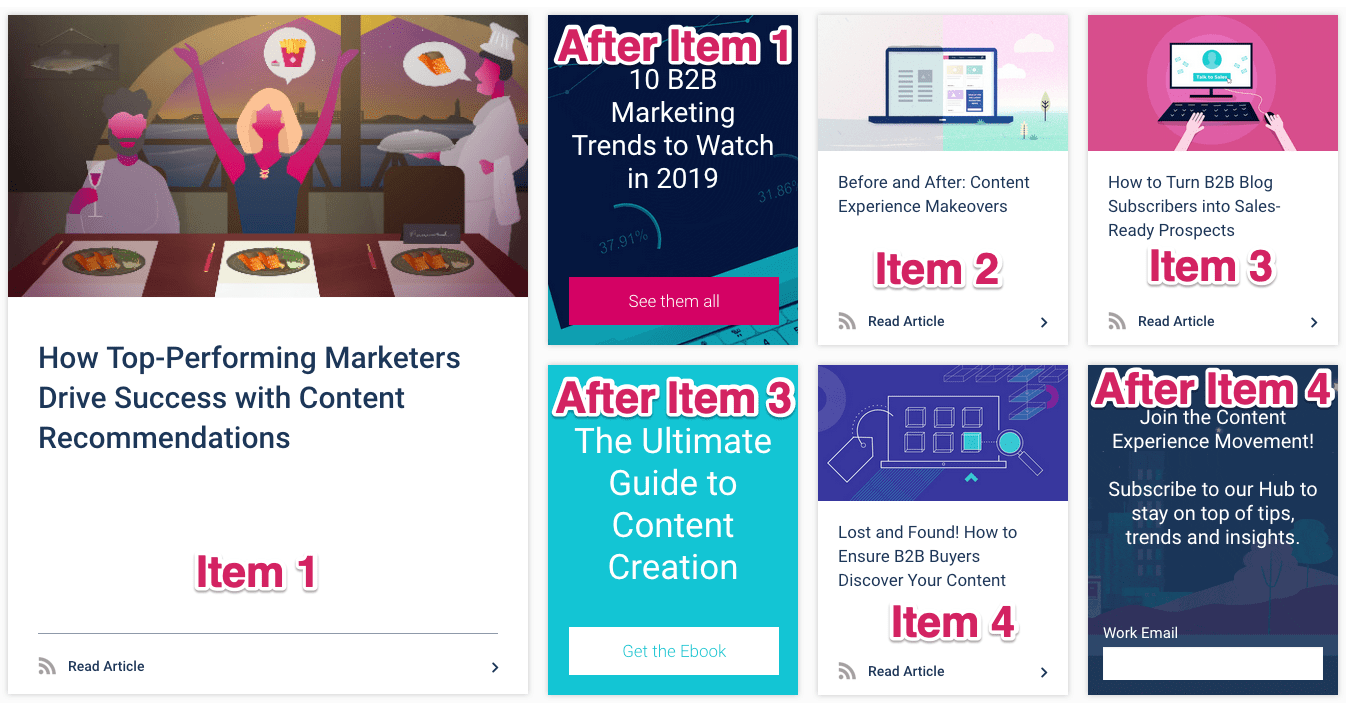
If your Stream is long, you can also have CTAs placed at Stream level repeat after a given number of Items.
At Item Level (Show Beside):
You can also place Link CTAs at Item level. With this option, the CTA Tile will be displayed in the top right corner when the Item is viewed: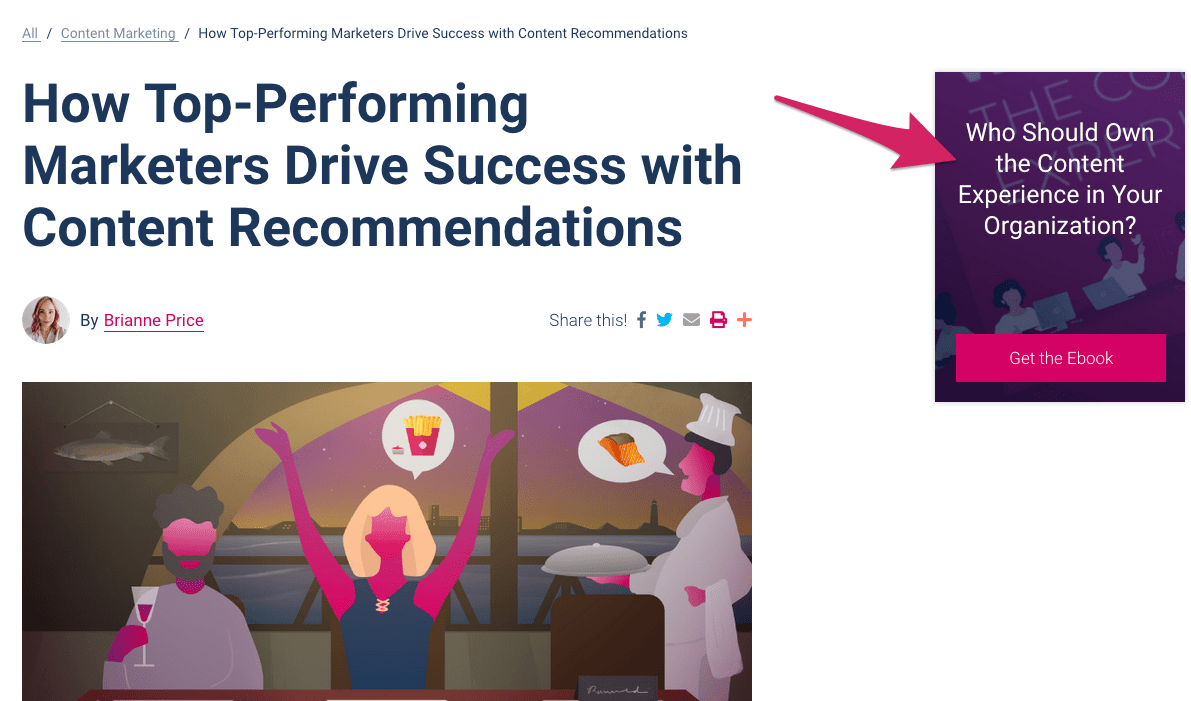
Show Beside CTA tiles float, so they remain fixed in the same position as visitors scroll down the page.
Embedded in an external webpage:
You can place an Uberflip CTA into any webpage that accepts embedded HTML. Just use the CTA embed button to grab the code, and add it to the source code of your site or blog.
Tip: Embed a CTA directly into an Uberflip blog post to encourage viewers to act while engaging with relevant content.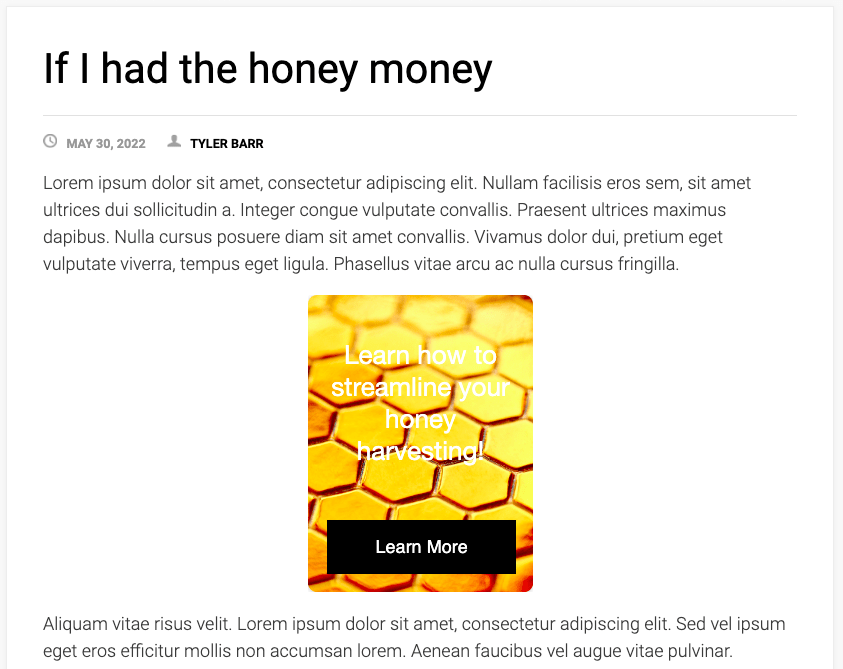
Note
You can place CTAs within or beside any Source Stream or Marketing Stream, but you can't use them in a Digital Sales Room (DSR).
What do I use Link CTAs for?
Think of a Link CTA as a kind of banner: it's intended to be eye-catching among your regular content so that users will click on it.
The primary use case for Link CTAs is to funnel visitors to specific content. Here's one example, in which we're using a Link CTA to encourage visitors to view one of our ebooks: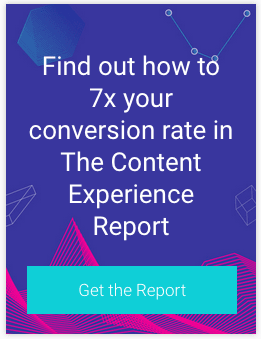
Link CTAs are ideal for making your visitors aware of your high-value (and most-converting) content, and giving them an easy way to get there. Once they're looking at that content, you then have an opportunity to leverage it by using Form CTAs to convert those visitors into leads.
While they're often used to link to Hub content, Link CTAs can link to anything you want, including external URLs. In fact, the link doesn't even have to be to a webpage: you can also specify URI schemes like mailto: and tel: on the link to point to contact information.
As a result, another great use case for Link CTAs is as a way to encourage prospects and customers to reach out. This is especially useful on personalized ABM (Marketing) Streams, where you can include a Link CTA with your contact details to encourage the target to follow up: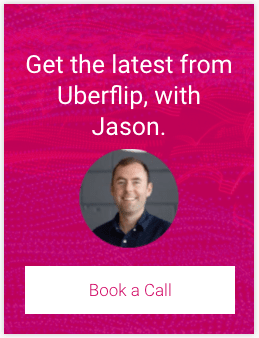
Next Steps
Ready to get started with Link CTAs? Learn how to use them with these articles:
Or learn about Form CTAs in: Get Started: Use Form CTAs to capture leads.