Include Item Tags in Hub Search
By default, the Hub Search feature will look for matches in titles, descriptions, and body content. If you use tags and want Hub Search to include those as well, here's how to enable that.
Before you Begin
- To enable this feature, you need to be an Account Admin or Content Manager.
Enable Searching by Tags
Turning on this feature will make Hub Search look for keyword matches among Item tags (alongside titles, descriptions and body content). Tags are always invisible to Hub visitors (unless you have used Custom Code to make them visible), so this feature is useful if you want to steer visitors to specific Items: just tag relevant Items with keywords that your visitors are likely to use. However, keep in mind that tags will only be one aspect by which an Item's relevance score is calculated, and this score determines how search results are sorted.
- Log in to Uberflip and click on Hubs (if you have multiple Hubs, select the Hub you want to work with).
- In the sidebar menu on the left, click on Hub Options > Advanced.
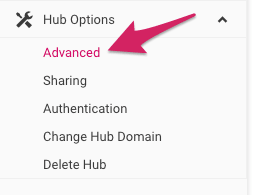
- Under the section Content Experience, look for the option Include Item tags in Hub Search and check the box next to it.
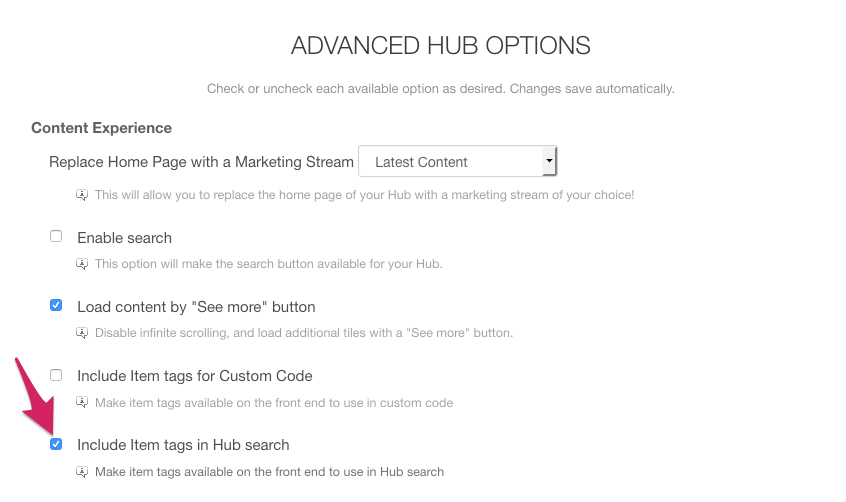
- Your change will be saved automatically, and will take effect immediately. Now, Hub Search will also take into account tags when calculating a relevance score for any given Item.