Configure Social Sharing Options on Hub Items
Learn how to configure the social sharing options that visitors to your Hub can use to share your content.
Before you Begin
- To use this feature, you need to be an Account Admin or Content Manager.
Enable or Disable Sharing Options Entirely
By default, all available sharing options will be shown on Hub Items. You can easily disable all sharing options at once, which will prevent them from appearing on any Item.
- Log in to Uberflip.
- Click on Hubs. If you have more than one Hub, click on the Hub you want to work with.
- In the sidebar menu on the left, click on Hub Options > Sharing.
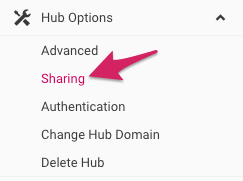
- On the right side, scroll down to Show Sharing Options on Item Tiles. This will be checked by default. To remove all sharing options from Item Tiles, uncheck this box.
- This option will override the setting on any individual sharing option.
- This will apply to all sharing options except Pinterest — you must disable the Pinterest option separately by unchecking the box under the Pinterest section.

- Your new setting will take effect immediately. To turn sharing options back on again, just re-check the box.
Customize Specific Sharing Options
You can also enable or disable specific sharing options, and you can customize the behavior for certain options as well.
- Go to Hub Options > Sharing.
- On the right side, each of the available sharing options has its own section. Find the option you want to modify and make changes as needed:
- You can uncheck the box for the sharing option to disable it.
- Where available, use the text box to modify the default message.
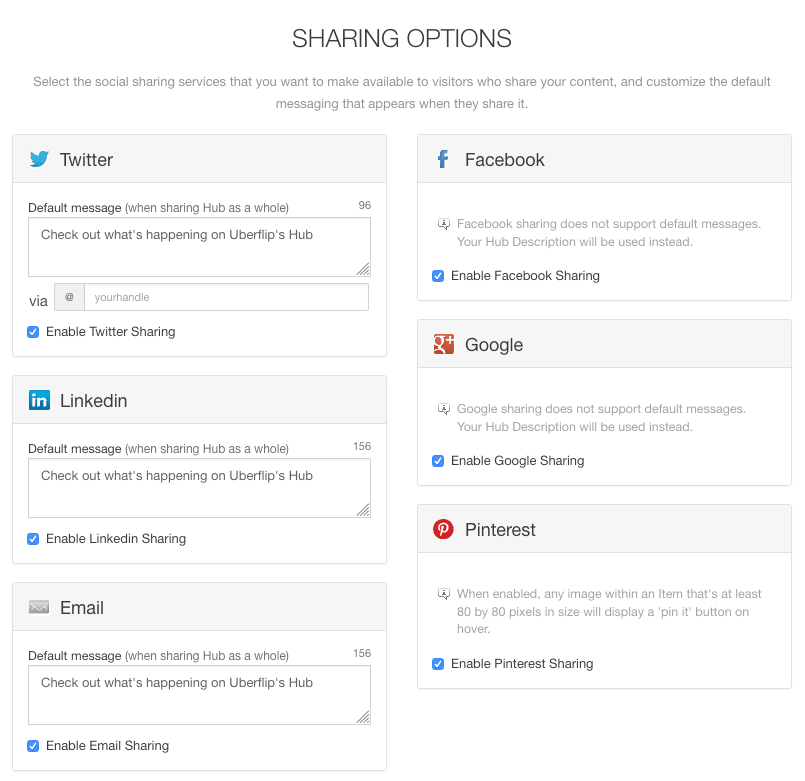
- Your settings changes will take effect immediately.