Automatically Create Links From Websites and Emails
How to automatically create links in a Flipbook from any website or email in the text.
Before you Begin
- To use this tool, you need to be an Account Admin or Content Manager.
- This tool will not work on image-based text, so you should always use embedded fonts in your PDFs if you want to use the Auto-Link Tool.
Auto-Link Emails and Websites
The Auto-Link tool can automatically recognize most standard formats of website URLs and email addresses in Flipbooks and create clickable hyperlinks from them. You can choose to do this either when you upload a PDF, or at a later time.
Auto-Link Websites & Emails During Upload
- Log in to your Uberflip account and click on Flipbooks in the menu bar at the top.
- Use the dropdown to select the Flipbook Folder you want to upload to.
- In the top right, click on Upload PDF.
- Proceed through the upload menu until you reach the Options screen. Here, check the box next to Find Websites & Emails to auto-link websites and email addresses:
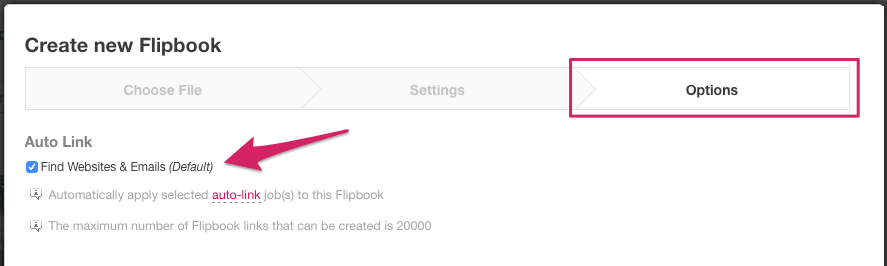
- Click on Upload to upload the PDF and create a Flipbook with automatically linked websites and emails.
Auto-Link Websites & Emails on Existing Flipbooks
- Log in to your Uberflip account and click on Flipbooks in the menu bar at the top.
- Use the dropdown to select the Folder containing the Flipbook you want to use Auto-Link on.
- Click on the Flipbook to see more options. Under the Flipbook Options section, click on New Auto-Link Job.
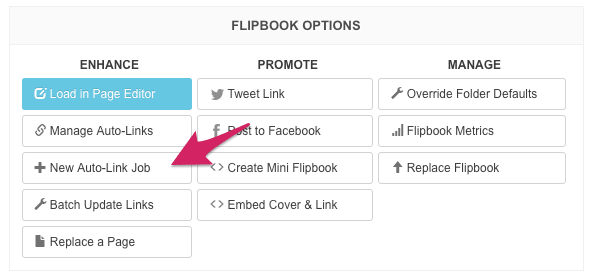
- On the next page, use the dropdown under Job Type to select Websites/Emails.
- Click on Create Job, and you will be taken to the Manage Auto Link Jobs & Tasks page to review the job.
Manage Auto-Links
- Your CSV Job will contain a Task for each line in your CSV file, and each Task will contain one link.
- Click on a Task to see the links created by that Task. From here, you can choose to enable, disable or delete the link.
- If you want, you can also delete the entire Job from the Manage Auto Link Jobs & Tasks page.