Get Your Uberflip API Key and Secret, Account ID, and Hub IDs
To use the Uberflip API and create custom app integrations, you'll need your API Key and API Secret (and, for some things, your Hub ID). Here's how to get them.
Before you begin
- To generate or delete an API Key and API Secret, you must be an Account Administrator on your Uberflip account.
- Your API Key and API Secret are account credentials: they give access to your Uberflip account. Make sure to treat them the way you would any other username and password, i.e. keep them secret and share them only with trusted parties.
- Your API Key and API Secret are required to use the Uberflip API. For more information, see our API documentation.
- Uberflip API access is not available with some account types. If you do not see the Rest API Credentials section (as described in this article) in your own account, your account type may not have API access. For help, please contact your Customer Success Manager, or Uberflip Support.
Generate a REST API Key & Secret
- Log in to your Uberflip account.
- In the top right corner, hover the mouse over your name to expand the menu, then click on Account Settings.
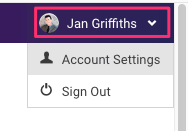
- In the sidebar menu on the left, click on Integration to expand that section, then click on REST API Credentials.
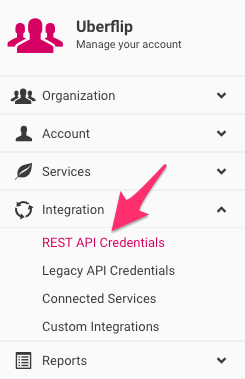
- On the right, click on Generate API Key & Secret.
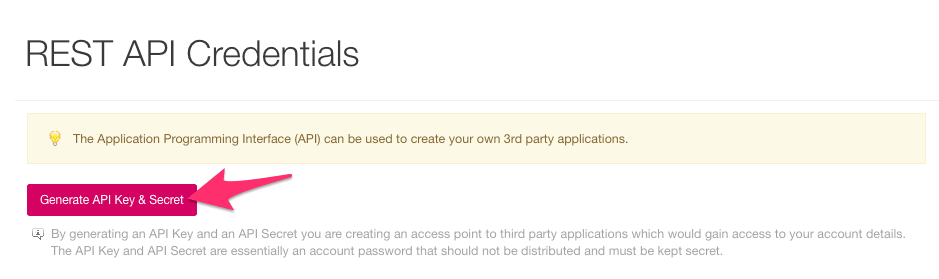
- Your API Key and API Secret will appear, along with a time signature that shows when they were generated.
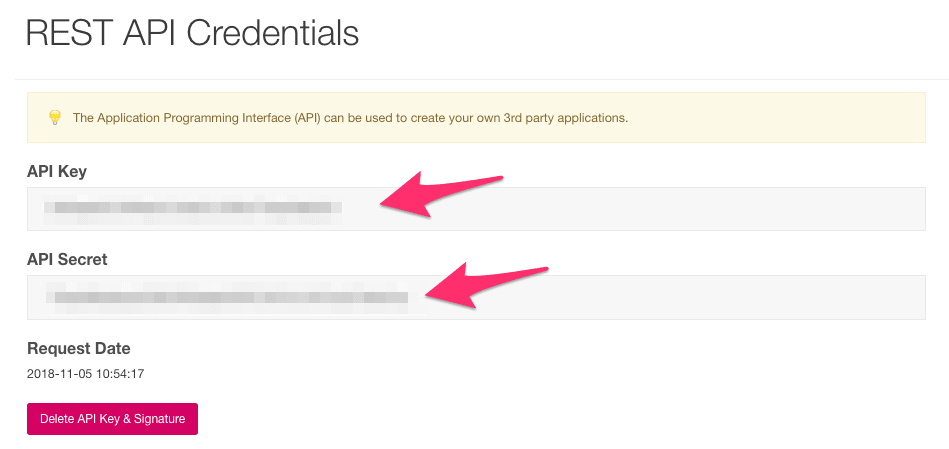
Note
The API Key and Secret are specific to the user viewing them, so each user who has access to the Rest API Credentials page will see their own credentials.
Delete an API Key & Secret
It's a good security practice to rotate your API credentials periodically, which essentially means deleting the existing API Key and Secret and generating new ones. This will help to keep your account secure if your API credentials should become compromised. Of course, you should also do this immediately whenever you suspect that your API credentials have become compromised.
- Log in to your account and navigate to Account Settings > Integration > REST API Credentials.
- You should see your existing API Key and Secret listed on the right. Below them, click on the Delete API Key & Signature.
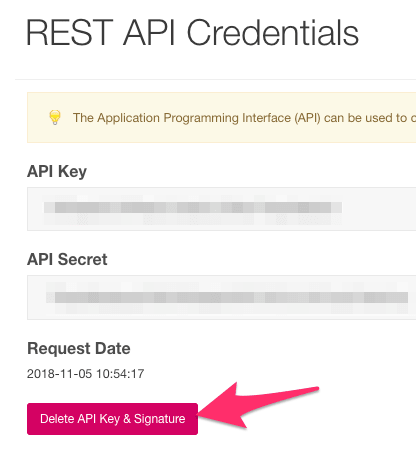
- In the confirmation prompt that appears, click on OK, and your API credentials will disappear.
- The deleted credentials will immediately be deactivated, so you will have to update any integrations you have created using them with new credentials. To do that, generate new API credentials by clicking on Generate API Key & Secret again.
Get an Account ID
In some cases, you may be asked to provide an Account ID. This is a string of numbers that uniquely identifies your Uberflip account, and is required to set up some integrations and Marketplace apps. Each Uberflip account only has one Account ID, which covers all the Hubs under that account.
- Log in to your account and navigate to Account Settings.
- In the sidebar menu on the left, click on Account > My Profile (if necessary; you should be on this page by default when opening Account Settings).
- On the My Profile page shown on the right, look for the line labeled Account ID:
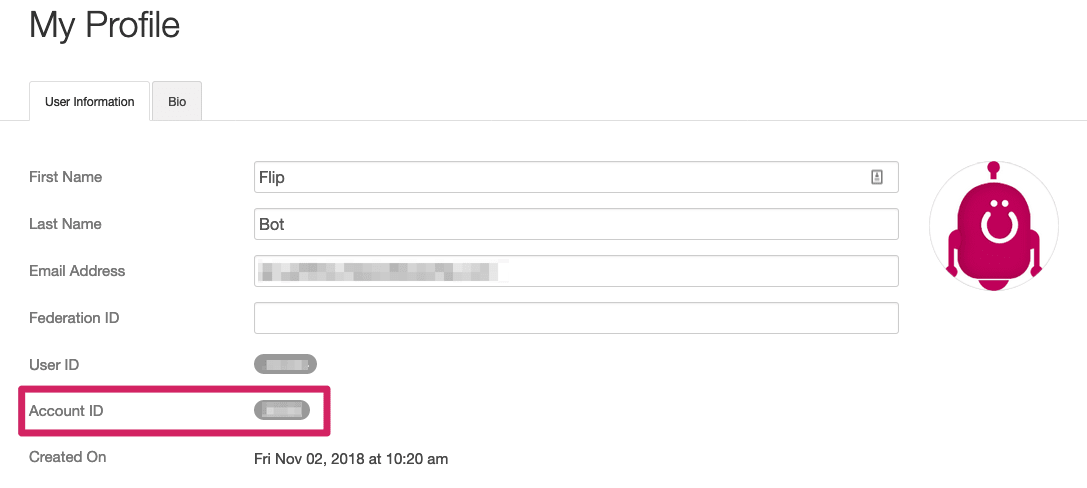
- The string of numbers in the grey oval is your Account ID.
- Don't confuse this with your User ID, which is shown directly above the Account ID.
Get a Hub ID
Sometimes, in addition to or instead of the Account ID, you may need to enter the Hub ID of the Hub you want to work with. This is a string of numbers that uniquely identifies a particular Hub, so each Hub in your account will have a its own Hub ID.
- Log in to your Uberflip account and click on Hubs in the top menu bar to expand the Hubs menu.
- Click on the Hub for which you want to get the Hub ID.
- By default, this should take you to the Manage Content menu. Now, look at the URL bar in your browser. You will see something like:
https://app.uberflip.com/hubs/content/12345
- The string of numbers at the end ("12345" in the example above) is the current Hub's Hub ID.