Block your Hub content from appearing in search engine results
Want to prevent search engines (like Google, Bing, etc.) from including your Hub content in their search results (a process known as "indexing")? You can do this at both the Hub and Stream levels with the No Robots Meta Tag setting.
Before you begin
- To adjust the No Robots Meta Tag setting at the Hub or Stream level, you need to be either an Account Admin or Content Manager.
- Changing the No Robots Meta Tag setting does not work retroactively: if your content has already been indexed by Google, you would need to request its removal in addition to setting the tag. You can find out how to do that here.
- Setting this option only works on search results for search engines. It does not prevent content from appearing in Uberflip Hub search results. To do that, you will need to use the "Hide" function on either individual Items or Streams.
Block indexing at the Hub level
This will prevent search engines from indexing all content in your Hub.
- Log in to your Uberflip account and (if you have more than one Hub) navigate to the Hub you want to work with using the Hubs menu at the top of the screen.
- In the sidebar menu on the left, click on Hub Options to expand that menu item, then click on Advanced.
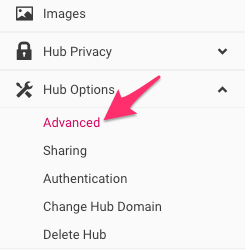
- In the Advanced Hub Options on the right, scroll down to the SEO section. Here, check the box next to No Robots Meta Tag.
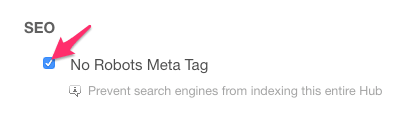
- Your change will be saved automatically, and search engines will be prevented from indexing the whole Hub.
Block indexing at the Stream level
This will prevent search engines from indexing content only in a specific Stream. Use this option if you want to keep specific content out of search results, but are okay with other content in your Hub being indexed. Keep in mind that this setting will have no effect if you have blocked indexing at the Hub level (as described above).
- Log in to your Uberflip account and (if you have more than one Hub) navigate to the Hub you want to work with using the Hubs menu at the top of the screen.
- In the sidebar menu on the left, click on Content, and use the Streams tab on the right to find the Stream on which you want to prevent indexing. Click on the Stream to open it.
- With the Stream open, click on the Options tab.
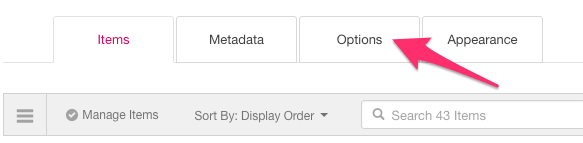
- Scroll down through the list of options and find No Robots Meta Tag. On the far right, flip the switch under the Enabled column to the On (green) position.

- Your change will be saved automatically, and search engines will be prevented from indexing this Stream.