Add a SlideShare Stream
Objective
Learn how to bring presentations from a SlideShare account into your Hub by creating a SlideShare Stream.
Create a New SlideShare Stream
- Log in to Uberflip and navigate to the Hub where you want to add the SlideShare Stream.
- In the menu on the left, click on Content.
- You'll see the Manage Content section on the right, where the Streams tab should be selected. Here, click on the New Stream button in the grey menu bar near the top:
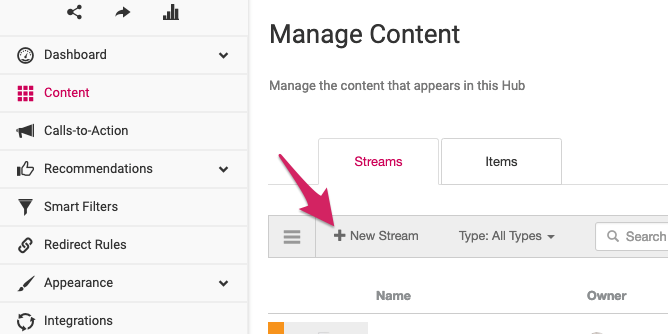
- The Add a Stream menu will appear. Click on the SlideShare button:

- You should now see the Add a SlideShare Stream window. Type in the username for the SlideShare account from which you want to import presentations:

- Now, click on Import. Uberflip will begin importing presentations from the selected SlideShare account and building your new Stream:

- When it's done, you'll see a confirmation message that shows the number of presentations that were imported. To view the content Items that were created for these presentations, click on the View Stream button:

- That's it! Content from the selected SlideShare account has been imported into your Hub, and is now available to be included in the content experiences you create. If you want to bring in content from other SlideShare accounts, simply create additional SlideShare Streams.
Additional Notes
When you create a SlideShare Stream, the SlideShare account (username) you choose does not need to be your own: if you want, you can choose any public SlideShare account to curate its contents in your Hub.